Trims a surface and converts a four-sided trimmed surface into an untrimmed (natural) surface.
If this box is checked, you can select curves to project onto the surface while within the tool. By default it is unchecked.
These options are only available if 3D Trimming is turned on.
Specifies a projection vector along that axis.
Specifies a vector normal to the current view. The vector is not drawn in the view windows.
If the current view is changed, click Refresh View Vector to update the vector.
Lets you specify the name of an existing vector in the Picked Vector field, or pick the vector in the view.
The projection is done along the surface normals instead of using a single vector direction.
This text field only appears when Picked is selected. It displays the name of the selected vector object. Alternatively, you can type in the name of a vector object.
This button only appears if View is selected. Click it to update the vector if the view has been modified
Click this button to create a vector construction object in the view windows.Otherwise, the tool uses the vector direction you specified, but you are not able to see and re-use the vector.
The degree of the new untrimmed surface in the U and V directions.
The number of spans of the new untrimmed surface in the U and V directions.
Displays the maximum deviation between the original trimmed surface and the new untrimmed surface.
Displays the maximum deviation between each edge of the original trimmed surface and the new untrimmed surface.
Keep the original trimmed surface after creating the new untrimmed surface.
Automatically updates the surface when you adjust the Trim Convert Settings.
If this box is checked, green locators indicate the intersections between the trim curves, and between the trim curves and trim surfaces. Red locators indicate trim curve endpoints that do not intersect any other curve-on-surface or trim surface edge.
The relative size of the trim region selectors in the U and V parametric directions on the surface. Adjust these sliders if the selectors (crosses) appear too small or too large on your model. The values range from 0.01 to 2.0.
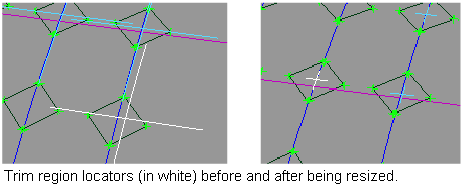
The Shrink Surface option has been replaced by a plug-in called shrinkToTrim which can be loaded through Utilities > Plug-in Manager . shrinkToTrim shrinks the UV parameters of the underlying surface to cover only the visible (non-trimmed) parts of the surface. This functionality
is useful when applying label-style textures to the surface.
. shrinkToTrim shrinks the UV parameters of the underlying surface to cover only the visible (non-trimmed) parts of the surface. This functionality
is useful when applying label-style textures to the surface.