The rebuild options on the Modeling control panel change the degrees and spans of a curve or surface. The rebuild tool works with only one curve or surface at a time.
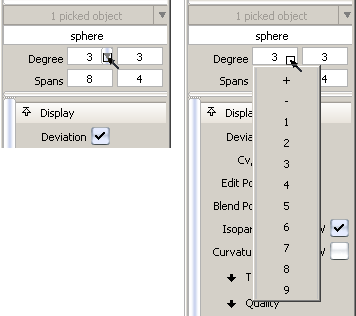
 .
. Alternatively, click the arrowhead that appears when you roll over a number field, and choose a value from the drop-down menu. The first two choices at the top of the menu are + and -, which increase and decrease the current value by 1 respectively.
When a value is modified, the geometry updates to show the changes and the deviation between the old and new geometry is displayed on the prompt line.
Two buttons appear in the active window.
For a surface, changing the degree or number of spans in one direction (U or V) does not affect edges running in the other direction.
If the degree or spans of a curve or a surface are modified, this tool maintains the original distribution of spans while creating additional ones as needed, and does not change the parameterization of the geometry.