Create a surface by calculating the area swept out by a generation curve moving along one or more rail curves. You can use one generation curve or blend between two or more generation curves.
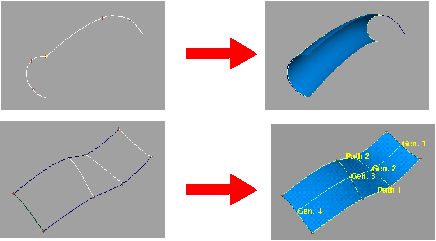
 ❒.
❒.
Maintain continuity with other surfaces
In the Rail Control window, use the pop-up menus next to the names of the generation and rail curves to choose what type of continuity you want along that edge.
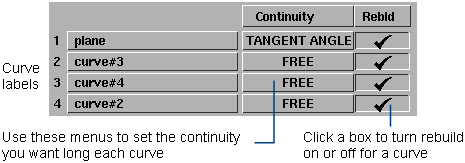
I can’t create a surface from my curves?
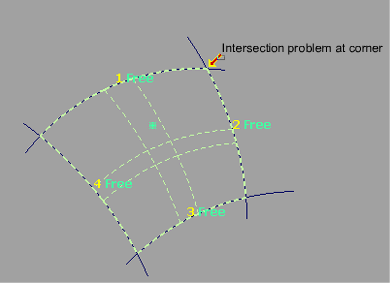
 .
.
The surface is created away from the rails?
It is the generation curve’s pivot point that travels along the rail curve. If the pivot point is not on the generation curve, the new surface will be offset.
I want to change a rail surface after I’ve worked on other objects?
Choose Object Edit > Query Edit and click the surface.
and click the surface.