Use 3ds Max Design to Add a New
Part
The next step is to add a new part using 3ds Max Design.
Now you will construct a stirrup-like part to control the motion of the clamp.
 Create panel, click
Create panel, click  (Geometry). Choose Standard
Primitives from the drop-down list, and on the Object Type rollout,
click Box to turn it on.
(Geometry). Choose Standard
Primitives from the drop-down list, and on the Object Type rollout,
click Box to turn it on.
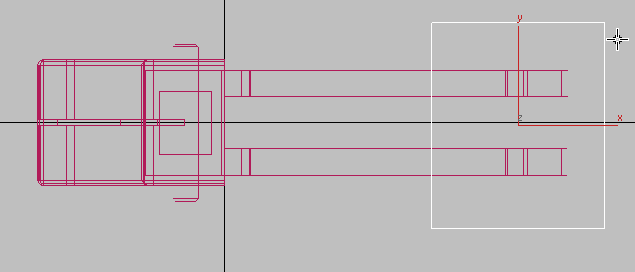
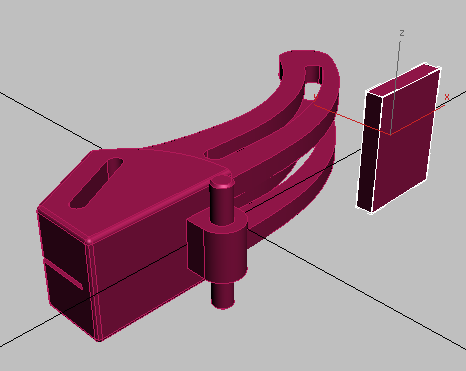
New box in Perspective view
 Convert
To Editable Poly.
Convert
To Editable Poly.
 Graphite Modeling Tools tab
Graphite Modeling Tools tab  Polygon Modeling panel,
click
Polygon Modeling panel,
click  (Vertex).
(Vertex).
 region-select the vertices
that define the top segment of the box (the second row of vertices
from the top), and
region-select the vertices
that define the top segment of the box (the second row of vertices
from the top), and  move them up along the Y
axis so they are above the level of the upper blade.
move them up along the Y
axis so they are above the level of the upper blade.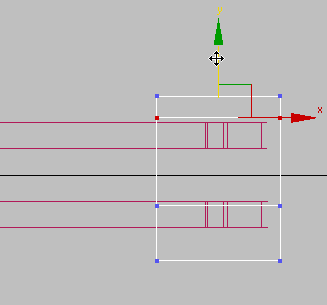
 move them down along the
Y axis so they are below the level of the lower blade.
move them down along the
Y axis so they are below the level of the lower blade.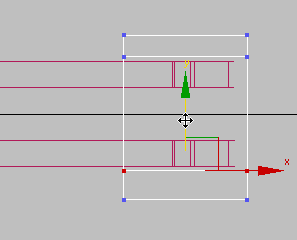
 Polygon Modeling panel, click
Polygon Modeling panel, click  (Polygon).
(Polygon).
 Orbit the Perspective viewport
so you can see the inner side of the box.
Orbit the Perspective viewport
so you can see the inner side of the box.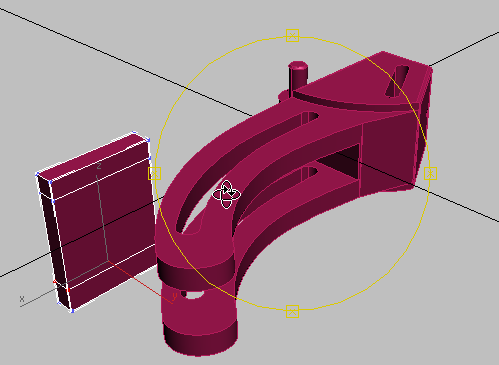
 Click and Ctrl+click to select the two inner
faces of the box that correspond to the upper and lower segments.
Click and Ctrl+click to select the two inner
faces of the box that correspond to the upper and lower segments.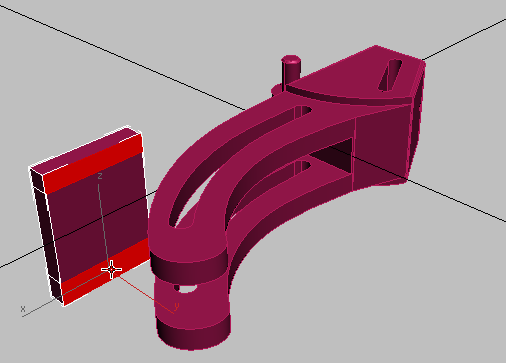
 Polygons panel, click
Polygons panel, click  (Extrude), then drag in a
viewport to extrude these faces over the end of the blade clamp.
(Extrude), then drag in a
viewport to extrude these faces over the end of the blade clamp.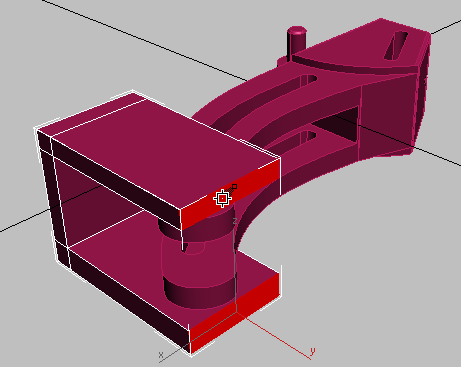
Add a pivot pin for the stirrup:
 Create panel, click
Create panel, click  (Geometry). Select Standard
Primitives from the drop-down list, then on the Object Type rollout,
turn on Cylinder.
(Geometry). Select Standard
Primitives from the drop-down list, then on the Object Type rollout,
turn on Cylinder.
 Move the pin horizontally
and vertically so it straddles the “jaws” of the stirrup, and is
inside the perforation of the clamp blades.
Move the pin horizontally
and vertically so it straddles the “jaws” of the stirrup, and is
inside the perforation of the clamp blades.
Top view
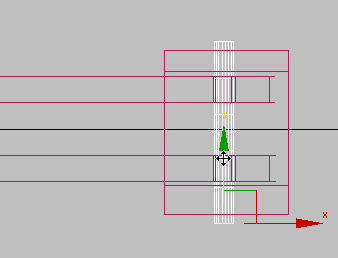
Front view
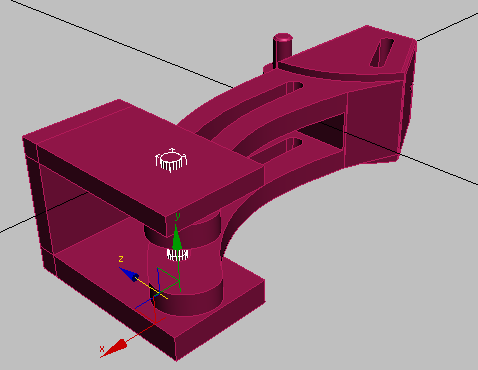
Perspective view