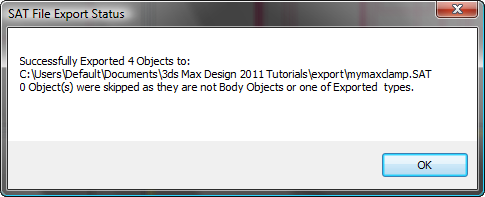Export the Model to SAT Format
To send the model back to Inventor, first you have to convert the new geometry to the Body Object type.
Convert the new parts to body objects:
 Select the U-shaped portion
of the new stirrup part: That is, the box with extrusions, but not
the pin.
Select the U-shaped portion
of the new stirrup part: That is, the box with extrusions, but not
the pin.
 Create panel and click
Create panel and click  (Geometry). Choose Body
Objects from the drop-down list.
(Geometry). Choose Body
Objects from the drop-down list.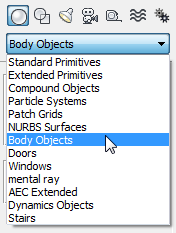
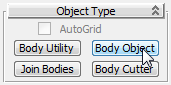
3ds Max Design converts the part to a solid Body Object.
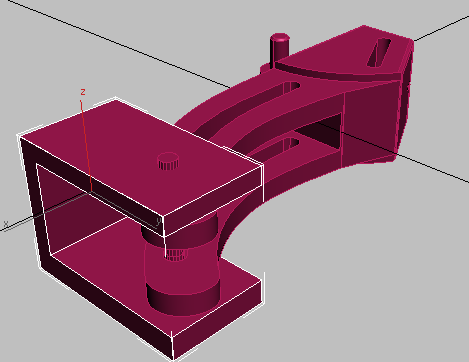
 Select the new pin cylinder,
and repeat step 3 to convert it to a Body Object as well.
Select the new pin cylinder,
and repeat step 3 to convert it to a Body Object as well.
Export the modified assembly as a SAT file:
 Application menu, choose Export.
Application menu, choose Export.
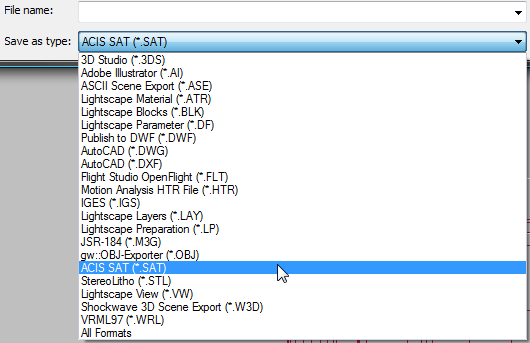
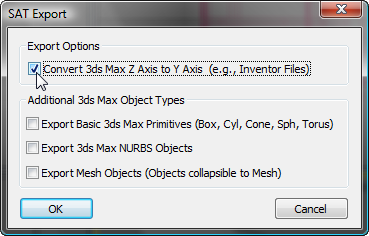
3ds Max Design reports that the objects were exported successfully.