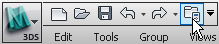The 3ds Max Design Lighting Analysis feature can help you evaluate how interior or exterior space is illuminated at different times of the day, or how interiors are affected by various man-made lighting systems.
In this tutorial, you will use a 3ds Max Design Light Meter object to evaluate how light intensity from a daylight source affects the lighting of an indoor tennis court. You’ll render the scene and export the Light Meter data to an Excel file, making it available for analysis by third parties. Also, you will overlay the image with a layer of Light Meter readings for a more visual representation of lighting intensity.

In this tutorial, you will learn how to:
 (Project Folder) and set
your current project to Autodesk 3ds Max Design 2011 Tutorials.
(Project Folder) and set
your current project to Autodesk 3ds Max Design 2011 Tutorials.