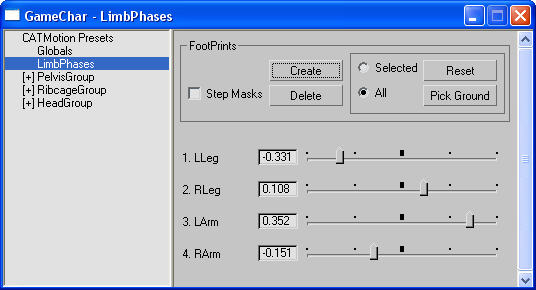The LimbPhases panel provides global settings for the motion of arms and legs in CATMotion.
Interface
The upper part of the panel contains controls for footprints, while the lower section contains phase sliders for controlling
the relative motions of the limbs.
FootPrints group
Footprints are helper objects that show and let you edit individual foot placement. As you edit the footprints the pelvis
of the rig automatically repositions itself.
NoteYou can animate footprints. For instance, you can keyframe the location of footprints to create actions such as a character
slipping as it runs around a corner. You can also bind footprints to
space warps, or use the
Attachment constraint to make a character walk over an animated surface.
Tip The extent to which editing a footprint affect the location of the hub depends on the number of legs on the hub. For example,
if a hub has two legs, the hub positions itself halfway between its footprints. If a hub has four legs the hub will move a
quarter of the distance towards the footprint.
- Step Masks
-
When on, the rig automatically comes to a stop when successive footprints are layered on top of each other; that is, when
the Path Node stops, and starts walking again when the Path Node starts moving again.
NoteThe cessation and restarting of the walking motion is not immediate. The rig usually finishes the last step for a few frames
after the Path Node stops, and starts walking again shortly before the Path node begins moving after the stop.
- Create
-
Click to show footprints in order to view and edit them.
- Delete
-
Removes the footprints. The software remembers the footprints and any edits, but any footprint animation is lost. Use Create
to restore the footprints
- Selected/All
-
This choice determines whether the Reset and Pick Ground commands (see following) affect only selected footprints or all footprints.
- Reset
-
Returns footprints to their original, unedited positions.
- Pick Ground
-
Automatically aligns created footprints to a ground surface, such as a Plane primitive with the Ripple modifier applied. After clicking Pick Ground, select the ground object.
TipIf
Auto Key is on, using Pick Ground will key the footprints, so you can fit the footprints to an animated surface by applying Pick Ground
every fourth or fifth frame. This is a more intuitive way to constrain your footprints to an animated surface than using an
Attachment constraint and constraining each footstep manually, because the Path Node and changes to Global settings are respected.
Limb Phase Sliders
Limb phases can also be though of as limb cadence, and affect the timing of the motion of the limbs.
The LimbPhases panel contains a slider for each limb on your character. Each arm and leg is driven by a phase offset. The
phase offset defines the overall offset of the motion of that limb relative to the overall motion of the body. If several
sliders are at the same value, the respective limbs move at the same time. If the sliders are exactly half a slider length
apart in value, then the limbs will be exactly out of phase. The legs on a biped should be exactly out of phase so that each
leg is taking steps when the other leg is planted on the ground.
Tip Each slider’s label is the limb name, which you can edit in the Modify panel when a limb bone is selected. See
Using CAT's Naming System. If you modify a limb name while the LimbPhases panel is displayed, refresh the panel by switching to a different panel and
back again.