The Select And Squash tool is useful for creating different phases of the “squash and stretch”-style animation often found in cartoons. The Select And Squash tool, available from the Select And Scale flyout, lets you scale objects according to the active axis constraint. Squashing an object always involves scaling down on one axis while simultaneously scaling up uniformly on the other two (or vice-versa).
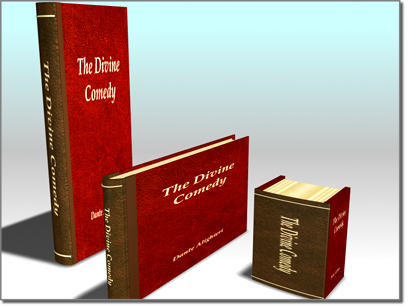
Squash scales two axes in opposite directions, maintaining the object's original volume.
You can restrict object scaling to the X, Y, or Z axis, or to any two axes, by first clicking the appropriate button on the Axis Constraints toolbar.
When the Select And Squash tool is active, clicking an object selects it and dragging the mouse scales it.
As an alternative to non-uniform scaling with Select And Squash, consider using the XForm modifier.