To change an object’s position, orientation, or scale, click one of the three transform buttons on the main toolbar or choose a transform from a shortcut menu. Apply the transform to a selected object using the mouse, the status bar Coordinate Display fields, a type-in dialog, or any combination of the above.
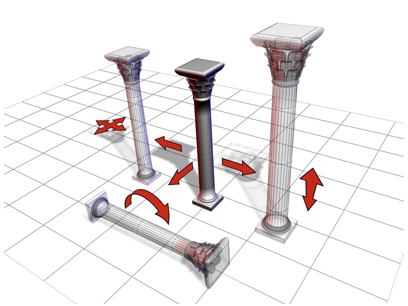
The column can be moved, rotated, and scaled.
If you scale an object and later check its base parameters in the Modify panel, you see the dimensions of the object before it was scaled. The base object exists independently of the scaled object that is visible in your scene.
You can use the Measure utility to measure the current dimensions of an object that has been scaled or changed by a modifier.
A transform is an adjustment of an object’s position, orientation, or scale, relative to the 3D world (or world space) in which you’re working.
The basic transform commands are the most straightforward way to change an object's position, rotation, or scale. These commands appear on the default main toolbar. They are also available from the default quad menu.
Controls for setting the coordinate system and the active center for transforms to use are on the default main toolbar.
The transform tools can transform objects according to certain conditions. Some of them, such as Array, can also create copies of objects.