Use the XForm (short for Transform) modifier to apply transformations (Move, Rotate, Scale) to objects. The XForm has two main functions:
XForm provides a gizmo and center for any geometry it receives from the stack whether it's a sub-object selection or the whole object. XForm has no parameters. When you move the XForm modifier gizmo, the center moves with it, along with the geometry.
You can reposition the XForm center separately from the gizmo.
At the XForm Center sub-object selection level, only the Move transform is available. This lets you reposition the center. When you return to the Gizmo level, you can rotate or scale the selection around the offset center. The center position and gizmo transformations are all animatable.
When you scale an object with a toolbar Scale tool, 3ds Max applies the effect to the object after all the modifiers in the stack. In some cases you might want to squash or stretch an object before applying geometric or edit modifiers. XForm makes this possible.
By applying XForm and scaling its gizmo, you can place the scaling operation anywhere in the stack.
Using XForm with Volume Select
You can combine the XForm and Volume Select modifiers to animate sub-object selections. This combination makes it possible to animate both the effect of a modifier on the selection (Volume Select) and a transformation of that selection (XForm).
The Gizmo sub-object level is automatically activated. All transform buttons are available on the toolbar.
 (Auto Key) to animate the next step.
(Auto Key) to animate the next step.
As you transform the gizmo, the selected geometry is transformed with it.
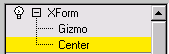
This modifier has no parameters, but you can transform the XForm gizmo and the XForm center. If you switch the selection level to the XForm center, only the Move transform is available. This lets you offset the center and transform the gizmo around it. Both offset and gizmo transformations are animatable.