The Map Output Selector map serves as a necessary intermediary between a multi-output map, such as Substance, and the material it’s connected to. Its primary function is to tell the material which map output to use.
The Map Output Selector map is inserted automatically when you assign an output of a multi-output Substance map (with a Substance file loaded) to a map input of a material. Likewise, if you assign an empty Substance map to a material map and then load a Substance file with multiple outputs, the Map Output Selector is automatically inserted. Alternatively, you can add a Map Output Selector directly from the Material/Map Browser.
The Map Output Selector map’s simple interface allows you to access the Substance map, change the map channel index, and change the map output channel. For example, you can change the output from Diffuse to Specular while keeping the original connection.
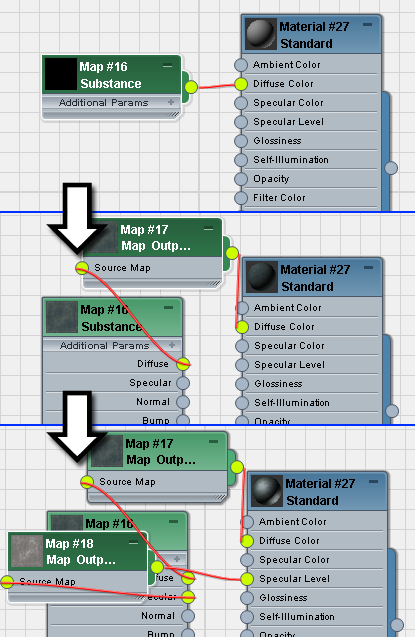
Top: New Substance map after assigning to material Diffuse map
Center: Map Output Selector map is automatically inserted after loading a Substance file into the Substance map.
Bottom: A second Map Output Selector is inserted after making another connection (Specular) between the Substance map and the material.