By default, the Motion Mixer expects that a mix you create will affect the entire biped. If you like, you can filter a trackgroup so clips in the mix affect only selected body parts. This functionality makes it easy for you to assign one set of BIP files to control the motion of a biped's upper body, while another set controls the lower body.
For more information and procedures on the use of trackgroup filters, see Filtering Mixer Tracks.
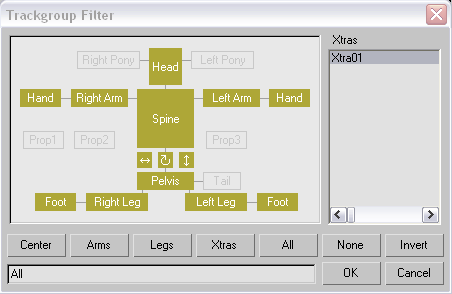
The Trackgroup Filter dialog consists of a rough diagram of a biped. Selectable components display in the color specified for the trackgroup by the Track Color command on the Mix menu. If the biped does not include parts like ponytails or props, they are unselectable. Body parts can be individually activated or deactivated by clicking them, or you can use the buttons across the bottom of the Trackgroup Filter diagram to expedite selections.
Activates the biped’s extra tails. See Xtras group.
Use this field to specify a more descriptive label for a trackgroup. When you first create a trackgroup, it is labelled All. The new label entered here will appear in place of All to the left of the trackgroup. Use a unique, descriptive name to help you keep track of what body parts were filtered for the trackgroup. For example, if you selected only the pelvis and legs, you could enter Lower Body as the trackgroup label.
Lists the names of any Xtra tails the biped might have. See Xtras group. Click the name of an extra tail to select it. Extra tails don’t appear in the biped diagram, only in this list.