 Command entry:
Command entry: 
 Material Editor
Material Editor  Standard material
Standard material Basic Parameters rollout for the Translucent shader
Basic Parameters rollout for the Translucent shader Translucency group
Translucency group
The translucency controls are available for the Translucent shader.
To make a material translucent:
As the Value increases, the material becomes more translucent. The Hue of the Translucent Color tints the light that is scattered within the material.
Translucent materials render more realistically when you turn on 2-Sided in the material's Shader Basic Parameters. The translucent effect does not appear in shaded viewports.

The projection screen uses translucency
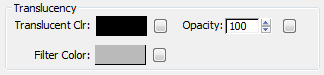
Specifies a translucency color. This is the color of light that is scattered within the material. It does not need to be the same as the filter color, which is light transmitted by the material. The two color values are multiplied. Click the color swatch to change the Translucent Color.
Click the button to assign a map to the Translucent Color component. This button is a shortcut: You can also assign a Translucent Color map on the Maps rollout.
Specifies a filter color that is multiplied by the translucent color. The filter, or transmissive color, is the color transmitted through transparent or semi-transparent materials such as glass. Click the color swatch to change the filter color.
Click the map button to assign a Filter Color map. This button is a shortcut: You can also assign a Filter Color map on the Maps rollout.
You can use the filter color with volumetric lighting to create effects such as colored light through a stained-glass window. Ray-traced shadows cast by transparent objects are tinted with the filter color.
Sets the opacity/transparency of the material as a percentage. The effect is best previewed against a pattern background in the sample slot.
Click the map button to assign an Opacity map. This button is a shortcut: You can also assign an Opacity map on the Maps rollout.