The Lighting Analysis Assistant is a dialog that helps you coordinate and adjust the various tools that 3ds Max provides to help you analyze the lighting of a scene. With the Lighting Analysis Assistant, you can discover what tools you need, and correct their settings to achieve an accurate lighting simulation.
The Lighting Analysis Assistant coordinates these tools:
For more information about creating and analyzing an accurate lighting simulation, we recommend you read these white papers:
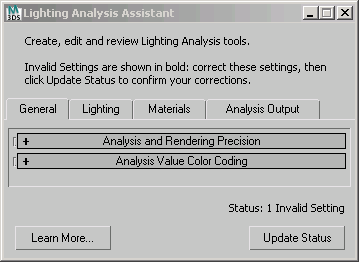
The main caption contains a reminder of the purpose of the dialog: “Create, edit and review Lighting Analysis tools.”
It also reminds you about the workflow of this dialog: “Invalid Settings are shown in bold: correct these settings, then click Update Status to confirm your corrections.” Each panel of the Assistant can show whether there are invalid settings in your scene: these appear in bold, and the Assistant helps you correct them. However, the analysis display is not interactive: after you correct settings, you must click Update Status to see the results of the corrections you made.
Click to update the status and incorporate adjustments you have made to the lighting-analysis tools.
When you click Update Status, invalid settings indicated by bold text might turn to regular text. In addition, the number of “Invalid Settings” shown in the Status field can change. When “Invalid Settings” equals zero, you can go on to render your scene.
The General panel on the Lighting Analysis Assistant helps you manage mental ray renderer settings.
The Lighting panel on the Lighting Analysis Assistant helps you manage the lights in your scene.
The Materials panel on the Lighting Analysis Assistant reports the status of materials and helps you manage them.
The Analysis Output panel of the Lighting Analysis Assistant helps you manage light meter objects and the image overlay render effect.
If your computer supports SM3.0 hardware shading, you can use the Pseudo Color exposure control to preview lighting levels in viewports. This can give you quick, interactive information about the lighting in a model.