The Materials panel on the Lighting Analysis Assistant reports the status of materials and helps you manage them.
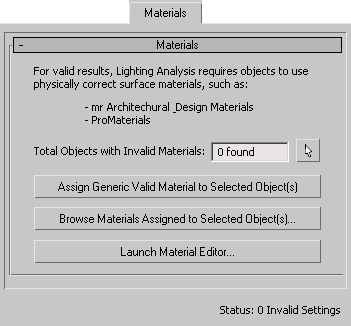
Shows the number of materials that have invalid settings. If this value is greater than zero, it appears in bold: you need to correct the material settings, and then click Update Status to confirm your correction.
Because a scene can contain a great number of materials, this panel does not list them in detail. To be valid, a material must have physically accurate settings. This includes:
 Click Select All Objects With Invalid (Non-Physically Correct) Materials to select the objects that have materials the assistant
flagged as invalid. You can then replace or correct the materials using buttons in this panel, and then click Update Status
to confirm your corrections.
Click Select All Objects With Invalid (Non-Physically Correct) Materials to select the objects that have materials the assistant
flagged as invalid. You can then replace or correct the materials using buttons in this panel, and then click Update Status
to confirm your corrections.
Click to replace the selected materials with a generic Arch & Design material with no reflective properties. The result might not appear attractive in renderings, but lighting measurements for the scene will be valid.
Click to display a Material/Map Browser that lets you browse the invalid materials.
Click to open the Material Editor . You can view invalid materials in the Material Editor, and correct their settings.