The Analysis Output panel of the Lighting Analysis Assistant helps you manage light meter objects and the image overlay render effect.
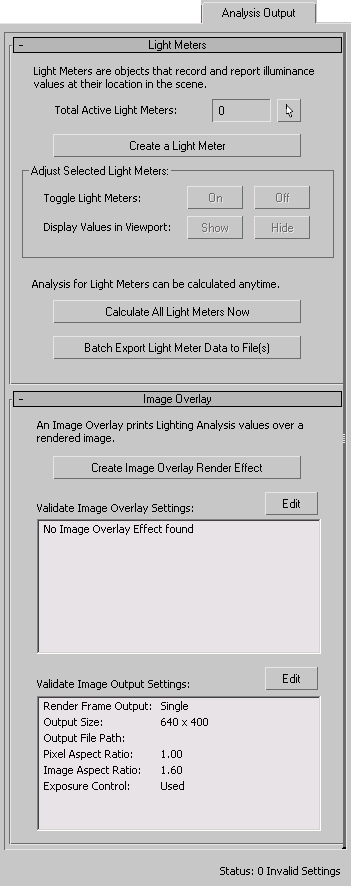
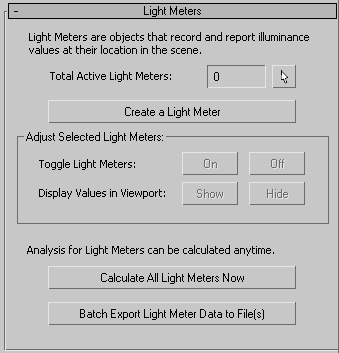
Shows the number of light meters that are present and active in the scene.
If you change the Active status of a light meter, you must click Update Status to update this value.
 Click to select all the light meters in the scene, whether active or not.
Click to select all the light meters in the scene, whether active or not.
Click to export light meter values to Comma-Separated Value (CSV) files.
If CSV files for the light meters already exist, 3ds Max opens a dialog that asks whether you want to confirm overwriting them.
The path for CSV files is C:\users\<username>\my documents\3dsmax\export (for Windows 7), C:\users\<username>\documents\3dsmax\export (for Vista), or C:\documents and settings\<username>\my documents\3dsmax\export (for Windows XP).
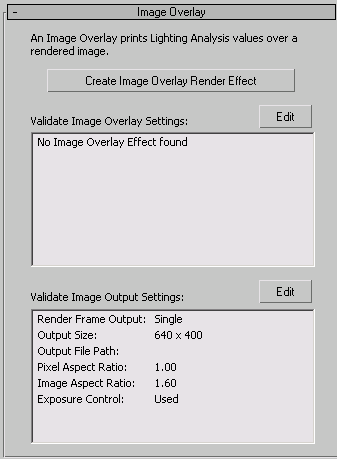
Click to create an Image Overlay render effect.
If the scene already contains an Image Overlay effect, this button is disabled. If you use the button to create one, it becomes disabled after you click Update Status.
Lists the current Image Overlay settings.
Edit Click to open an Environment And Effects dialog so you can edit the Image Overlay settings.
Lists the current output settings and exposure control status.
Edit Click to open the Render Setup dialog. Output settings are on the Common panel  Common Parameters rollout.
Common Parameters rollout.
 Environment panel, which this button does not open.
Environment panel, which this button does not open.
A Light Meter is a helper object that calculates and displays lighting levels in viewports. You can also export the lighting information to a text file.
An Image Overlay is a render effect that calculates and displays lighting levels when you render the scene. Values from the Image Overlay measurement are displayed as an overlay above the rendered scene. The colors depend on the pseudo color controls that appear on the Lighting analysis Assistant Lighting analysis Assistant General panel General panel Lighting analysis Assistant General panel Analysis Value Color Coding rollout