Lets you select a DirectX viewport shader for viewing Direct3D hardware shaders. DirectX shaders require the Direct3D graphics driver, which uses DirectX. With DirectX shading, materials in a viewport more accurately represent how the material will appear in another application, or on other hardware such as a game engine.
DirectX viewport shaders are especially useful for previewing texture-baked materials.
 To display a material using a DirectX shader, rather than 3ds Max software, choose Show Hardware Map In Viewport from the Show Standard/Hardware Map In Viewport flyout, then click this button
to turn it on.
To display a material using a DirectX shader, rather than 3ds Max software, choose Show Hardware Map In Viewport from the Show Standard/Hardware Map In Viewport flyout, then click this button
to turn it on.
Hardware viewport rendering requires a DirectX9.0c-compliant video card. Also, hardware viewport rendering is supported only by the Direct3D display driver. See Viewport Display of Materials for more information.
3ds Max provides two DirectX shaders:
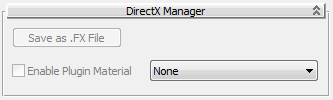
Click to display a Save Effect File dialog that lets you save the active material as an FX file.
Turn on to use the chosen DirectX shader in shaded viewports. Default=off.
When not enabled, viewports continue to use the default viewport (interactive) renderer (or the ActiveShade renderer, if that has been chosen).
This toggle is unavailable if no shader plug-in has been chosen from the drop-down list, and when DX Display Of Standard Material is on.
When you have chosen LightMap as the DirectX viewport shader, this rollout appears. The LightMap shader can display both a base texture and a lighting map. Typically both these maps come from rendering to textures (texture baking) The base texture typically would be a completed map, a blend map, or a diffuse map. You can choose these map types, as well as lighting map, to render as elements of a baked texture.
When you have chosen Metal Bump9 as the DirectX viewport shader, this rollout appears. The Metal Bump9 shader can display a variety of texture-baked maps, including normal maps for an embossed effect. It is good for displaying shiny surfaces.