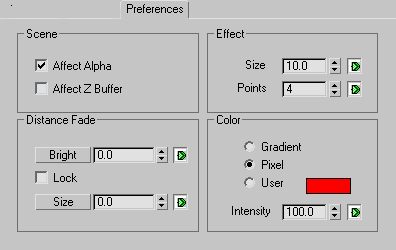Command entry:
Command entry:Video Post toolbar


(Add Image Filter Event)

Choose Lens Effects Highlight from Filter Plug-In list

Setup

Preferences tab
The Preferencespaneldefines the size and number of points on the highlight, occlusion settings, and whether or not it affects the Z-Buffer or
alpha channels.
Interface
Scene group
- Affect Alpha
-
Determines whether or not the highlight settings affect the alpha channel of the image when you render to a 32-bit file format.
- Affect Z Buffer
-
Determines whether or not the highlight affects the Z-Buffer of the image. When this option is selected, the linear distance
of the highlight is recorded, and can be used in special effects that make use of the Z-Buffer. For example, the Focus module
that ships with Lens Effects blurs objects based on their Z-Buffer information. If you want to use Focus to blur a highlight,
you must select this option. If you are not sure about whether or not to select this option, leave it disabled, because you
probably don't need it.
Distance Fade group
- Bright
-
Lets you fade the brightness of the highlight effect based on the distance away from the camera. This parameter can be animated.
- Lock
-
Locks the Bright and Size spinner values together.
- Size
-
Lets you fade the size of the highlight effect based on the distance from the camera. In most circumstances, you want the
overall size of your highlights to diminish as they get farther from the camera. This option takes care of that for you. This
parameter can be animated.
Effect group
- Size
-
Lets you determine the overall size of the highlight effect, and is calculated in pixels. This parameter can be animated.
- Points
-
Controls the number of points to be generated for a highlight effect. This parameter can be animated.
Color group
- Gradient
-
Lets you create the highlight based on the settings in the Gradients panel.
- Pixel
-
Lets you create the highlight color based on the pixel color of the highlighted object. This is the default method for Lens
Effects Highlight and is exceptionally fast.
- User
-
Lets you select a specific color for the highlights through the standard 3ds MaxColor Selector. The color swatch shows you the currently selected color.
- Intensity
-
Lets you control the intensity or brightness of the highlights. Values range from 0 to 100. This spinner functions only when
you are using either the Pixel or User color methods to control the brightness of the highlight effect. This parameter can be animated.