A gradient is a smooth linear transition from one color or brightness to another, as shown below. Lens Effects use gradients to control aspects of the lens flares, such as colors and transparency. Lens Effects use several gradient types.

Lens Effects Gradients are always interpreted from left to right.
Gradients use Flags to indicate points along the gradient bar where you want different colors or brightness values to be. The colors between the flags are interpolated automatically by Lens Effects. Each Gradient inside Lens Effects can contain up to 100 flags. The current flag is highlighted and green. The position number above the gradient bar indicates the position of the current flag, in relation to the overall length of the gradient.
A gradient always has non-moveable start and end flags. You can add up to 98 intermediate flags to alter the overall appearance of your gradients. You can also change the color or brightness of the end flags to suit your needs.
When you place two gradient flags on top of one another, you create a sharp break in the gradient. When a third flag is placed on top of the second flag, a sharp edge appears in the gradient.

The flag uses the color of the gradient at the point where you placed it. To adjust the color, double-click to display the Color Selector.
To adjust the position of a flag:
The flag turns red, and the mouse point changes to a down arrow pointing to a bucket. When you let go of the mouse button, the flag is deleted.

To change a flag's properties:
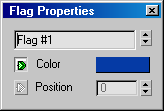
Right-clicking a gradient flag and selecting Edit Properties displays the Flag Properties dialog. To change gradient options, right-click the gradient bar, not the flags.
The Flag Properties dialog lets you change the name of the flag, its color, and its position.
The Color swatch lets you control the color or brightness component of the gradient at the position where the flag is located. Click the color swatch to display the color picker and choose a different color. The green arrow to the left of the color swatch indicates that this flag parameter can be animated.
Each gradient in Lens Effects has a set of common options. Right-clicking the gradient bar displays a shortcut menu with the following options.
There are two different kinds of gradients in Lens Effects, Radial and Circular. Between the two types, you can achieve almost limitless effects.
Colors in 3ds Max are interpreted in two different ways: RGB and HSV. In RGB (red, green, blue), you can select one of 256 shades of red, green, and blue, giving you a palette of 16.7 million colors (24 Bit). In HSV (Hue, Saturation, Value), you can select one of 256 hues of color, then adjust the saturation or the value of the color. The saturation can also be considered the blackness of a color and value can be considered the whiteness of a color.