Ambient Occlusion (AO) is a method spearheaded by the film industry for emulating the look of true global illumination by using shaders that calculate the extent to which an area is occluded, or prevented from receiving incoming light.
Used alone, an AO shader, such as the separate mental ray Ambient/Reflective Occlusion shader, creates a grayscale output that is dark in areas light cannot reach and bright in areas where it can.
The following image illustrates the main results of AO: dark crevices and areas where light is blocked by other surfaces, and bright areas that are exposed to the environment.

An example of AO applied to a scene:
One important aspect of AO is that the user can see how far it looks for occluding geometry.

AO looked up within a shorter radius:
Using a radius creates a localized AO effect: only surfaces within the given radius are considered as occluders. This also speeds up rendering. The practical result is that the AO provides nice "contact shadow" effects and makes small crevices visible.
The following illustration depicts a model helicopter that is lit almost exclusively by indirect light. Note how the helicopter does not feel "grounded" in the left-hand image and the shadows under the landing skids are too vague. The right-hand image uses AO to "punch out" the details and the contact shadows.

Left: Without AO
Right: With AO
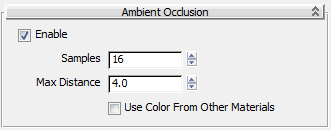
There are four controls for ambient occlusion:
The following illustrations show the raw AO contribution with two different distances:
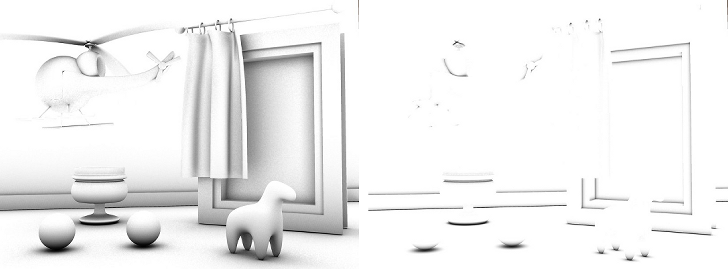
Left: Higher Max Distance value
Right: Lower Max Distance value

Use Color From Other Mats is off.

Use Color From Other Mats is on.
If you find that using AO creates a "dirty" look with excessive darkening in corners, or dark rims around self-illuminated objects, turn on Use Color From Other Mats for a more accurate result.