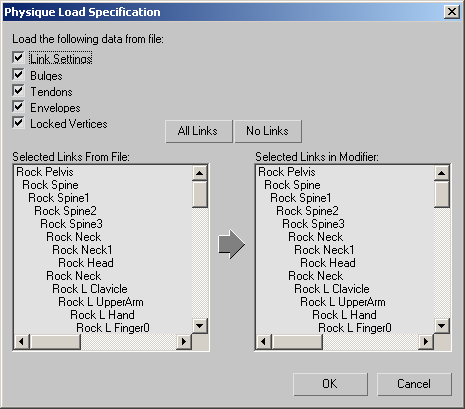Command entry:
Command entry:Select an object that has the Physique modifier applied to it.


Modify panel

Physique rollout

Click

(Open Physique (.phy) File).

Choose a file.

Physique Load Specification dialog
This dialog appears after you have chosen a Physique (.phy) file to load. It lets you specify which information you want to obtain from the file.
Interface
At the upper left of the dialog are check boxes that let you specify which kind of data to load. Turn off a check box to avoid
loading that kind of data.
- Link Settings
-
Loads link parameters. Default=on.
- Bulges
-
Loads cross sections and bulge angles. Default=on.
- Tendons
-
Loads tendons. Default=on.
- Envelopes
-
Loads envelopes. Default=on.
- Locked Vertices
-
- All Links
-
Selects all links to load.
This button is enabled only if the number of saved links equals the number of open links. Click to select all links in both
lists. If All Links is disabled, you must choose links by hand. Click the name of a link in a list to select it. Before you
click OK, the number of links to load must equal the number of links to update.
- No Links
-
Deselects all links in both lists.
After deselecting all links, you must select the links to load and to update, before you click OK.
- Selected Links From File and Selected Links In Modifier
-
At the left of the dialog is a list of the links that were saved in the file, and at the right is a list of links in the currently
open Physique skin and skeleton. You can choose which links to update with the saved data.