The Region tool makes it easy to move and scale groups of keys in Curve Editor. To use it, first highlight tracks to edit, then drag out a region in the Key window: This selects all keys of highlighted tracks within the width of the drag. Then, to move the keys, drag inside the region, or to scale them, drag a handle on the region border.
To use the Region Tool:
 (Region Tool).
(Region Tool).
If keys are already highlighted, the region is automatically drawn around those keys, and you can proceed to step 4. If not, proceed to step 3.
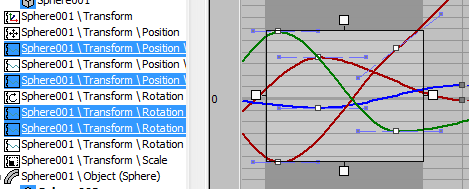
By default, the center of scaling is the side of the region opposite the handle you drag. To scale about the region center, press and hold Shift before dragging.