The Create Multiple Footsteps dialog for the run gait allows you to create a sequence of running footsteps by setting a series of parameters. This dialog will display when Run is selected on the Footstep Creation rollout first, and then Create Multiple Footsteps is clicked.
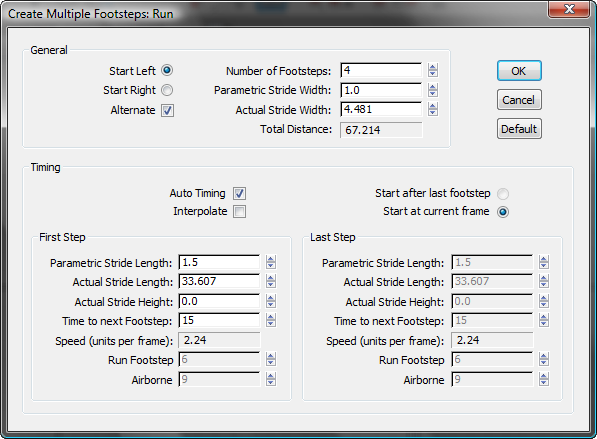
Sets the stride width as a percentage of the pelvis width.
A value of 1.0 produces a stride width equal to the pelvis width. A value of 3.0 produces a wide, waddling stride. Changes to this setting automatically change the Actual Stride Width.
Parametric describes the parameter in terms of biped anatomy, and Actual describes the value in 3ds Max units.
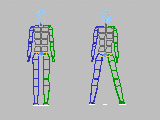
Stride Width=1 and Stride Width=3
Sets timing parameters automatically.
Auto Timing affects the following timing parameters for the Run gait:
When Auto Timing is selected, these parameters are automatically adjusted to reasonable values. You control the footstep sequence by adjusting the Stride Length and Time to Next Footstep parameters.
When Auto Timing is off, you can control the footstep sequence by adjusting the gait timing parameters, but you can't change the Time to Next Footstep parameter.
Control acceleration or deceleration of the series of footsteps. When this box is selected, a second set of step parameters under Last Step is enabled.
Biped creates the footsteps starting with the values of the parameters under First Step and ending with the values of the parameters under Last Step.
By interpolating between the two, Biped produces a footstep series that changes over time.
When Interpolate is cleared, the Last Step parameters are grayed out. Biped creates all the footsteps using only the parameters under First Step.
Sets the stride length for the new footsteps as a percentage of the length of the biped’s leg. The default value of 1.5 gives a typical running stride.
A value of 1.0 will produce a stride length equal to the leg length, which makes the biped stretch slightly to reach the next step. A value of 0.0 will make the biped run in place. A negative stride length will make the biped run backwards.
When a biped runs backwards, it does not simply reverse the forward movement but maintains the correct foot-state sequence with the toe touching the ground first, followed by the heel.
Adjusting Parametric Stride Length automatically changes the value for Actual Stride Length.
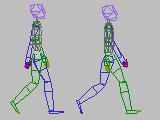
Stride Length=0.75 and Stride Length=1
Displays the number of units the biped will move per frame. It changes in response to changes in the other parameters but cannot be adjusted directly.
The following two parameters are only enabled when Auto Timing is off. You can use these parameters instead of Auto Timing to control the speed of the forward motion over the series of footsteps.