Lights are objects that simulate real lights such as household or office lamps, the light instruments used in stage and film work, and the sun itself. Different kinds of light objects cast light in different ways, emulating different kinds of real-world light sources.

Airport Lounge
An architectural scene with realistic lighting created by photometric lights
Stephen Jager, JCJ Architecture
Copyright © 2008
www.jcj.com
When there are no lights in a scene, the scene is shaded or rendered with default lighting. You add lights to give the scene a more realistic appearance. Lighting enhances the clarity and three-dimensionality of a scene. In addition to general lighting effects, lights can be used to project images. (See Advanced Effects Rollout.)
Light objects replace the default lighting. As soon as you create a light, the default lighting is turned off. If you delete all the lights in the scene, default lighting is turned back on. The default lighting consists of two invisible lights: one is above and to the left of the scene, and the other is below and to the right.
 Environment panel.
Environment panel.
3ds Max provides two types of lights: photometric and standard. All types are displayed in viewports as light objects. They share many of the same parameters, including shadow generators.
Photometric lights use photometric (light energy) values that enable you to more accurately define lights as they would be in the real world. You can set their distribution, intensity, color temperature, and other characteristics of real-world lights. You can also import specific photometric files available from lighting manufacturers to design lighting based on commercially available lights.
Standard lights are computer-based objects that simulate lights such as household or office lamps, the light instruments used in stage and film work, and the sun itself. Different kinds of light objects cast light in different ways, simulating different kinds of light sources. Unlike photometric lights, Standard lights do not have physically-based intensity values.
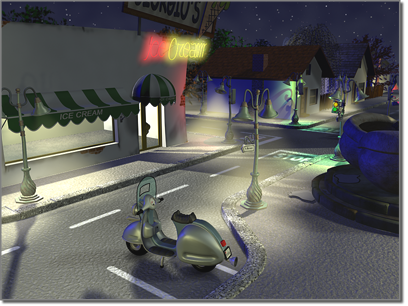
A nighttime scene that uses standard lights for atmosphere rather than realism
The Name And Color rollout lets you change the name and geometry color of a light. Changing the color of the light geometry can be useful when working with many lights. For example, in a scene with many different types of lights, you could make all spotlights red, and all omni lights blue to easily distinguish them.
These topics provide a general introduction to using lights in 3ds Max.
Photometric lights use photometric (light energy) values that enable you to more accurately define lights as they would be in the real world. You can create lights with various distribution and color characteristics, or import specific photometric files available from lighting manufacturers.
Standard lights are computer-based objects that simulate lights such as household or office lamps, the light instruments used in stage and film work, and the sun itself. Different kinds of light objects cast light in different ways, simulating different kinds of real-world light sources. Unlike photometric lights, standard lights do not have physically-based intensity values.
The topics in this section describe rollouts and dialogs whose controls are common to both photometric and standard lights.
The General Parameters rollout for both photometric and standard lights lets you turn shadow-casting on or off for the light, and choose which type of shadow the light uses.
The Sunlight and Daylight systems use light in a system that follows the geographically correct angle and movement of the sun over the earth at a given location. You can choose location, date, time, and compass orientation. You can also animate the date and time. This system is suitable for shadow studies of proposed and existing structures. In addition, you can animate Latitude, Longitude, North Direction, and Orbital Scale.