The Position XYZ controller splits the X, Y, and Z components into three separate tracks (similarly to the Euler XYZ Rotation controller). This provides separate control of the three tracks when referenced from Expression controllers.

The Position XYZ controller assigns three keys (one for each axis), by default.
In earlier versions of 3ds Max, you had to edit the keys manually in order to create explicit axis keys. However, there are now actions available from the Customize User Interface dialog that let you create explicit axis keys using Set Key Mode.
Example: To use the Position XYZ and Noise controller together:
 Motion panel
Motion panel  Parameters
Parameters  Assign Controller rollout, select the Position track of the sphere.
Assign Controller rollout, select the Position track of the sphere.
 (Assign Controller) and choose Position XYZ.
(Assign Controller) and choose Position XYZ.
 (Auto Key) and create three keys that
(Auto Key) and create three keys that  move the sphere on the XY plane.
move the sphere on the XY plane.
 (Assign Controller), and then select Noise Float.
(Assign Controller), and then select Noise Float.
 Play the animation. The sphere moves around the keys that were created earlier. The random up and down movement in the Z
axis is generated by the noise controller on the Z track.
Play the animation. The sphere moves around the keys that were created earlier. The random up and down movement in the Z
axis is generated by the noise controller on the Z track.
This effect can also be created using the List Controller to combine controllers.
Motion panel > Parameters > Position XYZ Parameters rollout
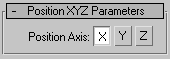
Displays controller properties for Z axis transformation.
When you select an axis, a Key Info (Basic) and Key Info (Advanced) rollout is available to change values.
A Bezier Float Controller is assigned to each track by default. Use Key Info (Basic) and Key Info (Advanced) to control how the keys behave. See Bezier Controller.