The Bezier controller is the most versatile controller available in 3ds Max. Bezier controllers interpolate between keys using an adjustable spline curve. They are the default controller for most parameters.
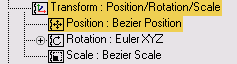
Use Bezier controllers whenever you want fully adjustable interpolation between keys. Bezier is the only controller that supports the following:
To set the tangent type for a key:
 Select an object that has some animation keys, and open the
Select an object that has some animation keys, and open the  Motion panel
Motion panel  Key Info (Basic) rollout.
Key Info (Basic) rollout.
Motion panel > Parameters > Key Info (Basic) rollout
A Key Info dialog with identical parameters to this rollout is available by right-clicking a key in Track View or the track bar.
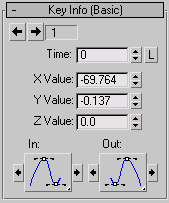
Sets the tangent types for one or more keys in the same track using the In and Out tangent flyouts.
See Tangent Types for detailed information on each of the available tangent choices.
Copies the tangent type between the tangents of the current key or between the tangents of the previous and next key. Use the arrow buttons on either side of the Key Tangent flyouts.
The left arrow of the In tangent copies to the Out tangent of the previous key.
The right arrow of the In tangent copies to the Out tangent of the current key.
The left arrow of the Out tangent copies to the In tangent of the current key.
The right arrow of the Out tangent copies to the In tangent of the next key.
Causes the X value to affect all three axes of scale. The Y and Z values are ignored and their function curves are not displayed.

When X is locked, the Y and Z values are not affected by changes in the X value. If you lock X when all three axes are at identical values, alter the X value, and then unlock X, the Y and Z values remain where they were while X retains its new value.
Motion panel > Parameters > Key Info (Advanced) rollout
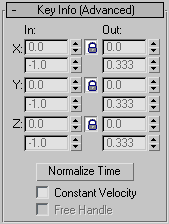
Controls in the rollout affect velocity in three ways:
The In field displays the rate of change as the parameter approaches the key. The Out field displays the rate of change as the parameter leaves the key.
These fields are active only for keys that use the Spline tangent type.
The number in the field is the rate of change expressed as parameter units per Tick. By changing the two values for X, Y, and Z you are changing the length and angle of the tangent handle.
Used for automatically updating the length of the tangent handle. When this is turned off, the length of the tangent is at a fixed percentage from its neighboring key. As you move a key, the handles adjust to stay the same percentage away from the neighboring keys. When this is turned on, the handle lengths are based on time lengths.
Sets both the incoming handle of the current key and the outgoing handle of the previous key to Linear interpolation. This prevents overshoot from the Spline interpolation.
To use these two features, first create a keyboard shortcut in Customize  Customize User Interface. Look for Create Position Lock Key and Create Rotation Lock Key in the Action list and assign hotkeys.
Or you can add these commands to a toolbar or a quad menu (Quads panel).
Customize User Interface. Look for Create Position Lock Key and Create Rotation Lock Key in the Action list and assign hotkeys.
Or you can add these commands to a toolbar or a quad menu (Quads panel).