The On/Off controller provides binary on and off control. It is similar to the Boolean Controller. For example, you can apply an On/Off controller to the Visibility track of an object.
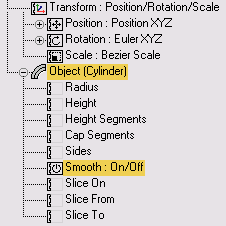
You can view the curve for this controller in the Function Curve display, but it's not editable. In addition, there's no Properties dialog for this controller.
Example: To use the On/Off controller to control an object's visibility:
 Visibility Track
Visibility Track  Add.
Add.
Track View adds a Visibility track below the Cylinder track.
 Controller menu
Controller menu  Assign and select On/Off in the Assign Controller dialog. Click OK.
Assign and select On/Off in the Assign Controller dialog. Click OK.
The entire track region is filled by a blue bar. This means that Visibility is on throughout the animation.
 (Insert Keys), and click the Visibility track around frame 20 (it doesn't have to be exact for this exercise).
(Insert Keys), and click the Visibility track around frame 20 (it doesn't have to be exact for this exercise).
A new key appears where you clicked and the blue bar stops at the same frame.
You assign the On/Off Controller in Track View.

The On/Off track displays a solid blue color in frames that are On, and no color in frames that are Off. When you add a key to an On section of the track, the section following that key is off. When you add a key to an Off section, the following section is on and colored blue.