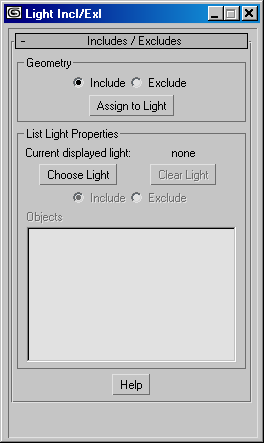Command entry:By default, the Light Include/Exclude tool is unavailable in the 3ds Max user interface. You can add it as a custom keyboard shortcut, quad or menu item, or toolbar button by using the Customize User Interface dialog.
Command entry:By default, the Light Include/Exclude tool is unavailable in the 3ds Max user interface. You can add it as a custom keyboard shortcut, quad or menu item, or toolbar button by using the Customize User Interface dialog.
The Light Include/Exclude tool is a modeless dialog that lets you include or exclude objects on a light-by-light basis. When excluded, an object is not illuminated by the selected light and receives no shadows.
This dialog requires at least one light object in your scene. For a selected light, this dialog is a shortcut to the same functionality available on the Exclude/Include dialog.
Although light exclusion does not occur in nature, this feature is useful when you need exact control over the lighting in your scene. Sometimes, for example, you'll want to add lights specifically to illuminate a single object but not its surroundings, or you'll want a light to cast shadows from one object but not from another.
To exclude an object from receiving light:
 select the object or objects to exclude.
select the object or objects to exclude.
See the path annotation, above. To use the Light Include/Exclude tool, you have to create a custom keyboard shortcut, quad or menu item, or toolbar button.
The object is now excluded from the light. The Objects list at the bottom of the dialog lists the object.
 Render to see the effect.
Render to see the effect.