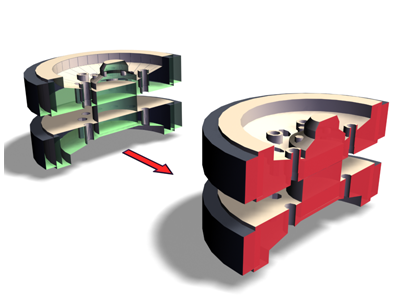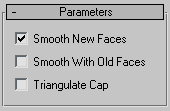Command entry:
Command entry:Select a mesh object.


Modify panel

Modifier List

Cap Holes
 Command entry:
Command entry:Select a mesh object.

Modifiers menu

Mesh Editing

Cap Holes
The Cap Holes modifier builds faces in the holes in a mesh object. A hole is defined as a loop of edges, each of which has
only one face. For example, one or more missing faces from a sphere would produce one or more holes. The modifier works best
on reconstructing planar holes, but can do a reasonable job on non-planar holes as well.
NoteThis modifier can cap holes in a sub-object selection passed up the stack. It caps any part of the hole that's adjacent to,
or within the selected geometry, whether vertex, edge, or face.
Tips
- If the Cap Holes modifier doesn't appear to work, remove it, apply a Mesh Select modifier to select the faces surrounding the hole, then apply Cap Holes to the sub-object selection.
- The Cap Holes modifier creates faces with invisible edges unless you turn on All New Edges Visible before you apply it.
Procedures
Example: To cap a hole in a sphere:
- Create a sphere.
- Apply an Edit Mesh modifier to the sphere.
- In the stack display, choose the Face selection level.
- Select and delete a contiguous group of faces.
- Turn off the Face selection level.
- Apply a Cap Holes modifier.
The hole you created should be filled.
TipTurning on Smooth With Old Faces makes the cap less visible.
Interface
- Smooth New Faces
-
Assigns the same smoothing group number to all new faces. If possible, this will be a smoothing group number not used elsewhere
in the object.
- Smooth With Old Faces
-
Smoothes new triangular faces using the smoothing groups from bordering old faces. This smoothes only one level in from the
perimeter of the border of the hole, so you might need to use both this and the Smooth New Faces option to properly smooth
a large hole.
NoteWhen Smooth With Old Faces is turned on, the faces in the capped holes inherit a material face ID from one of the surrounding
faces. When this item is turned off, the faces in the capped holes are assigned a new ID.
- Triangulate Cap
-
Makes all of the edges visible in the new faces.