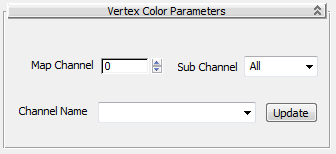Command entry:
Command entry: 

Material Editor

Material/Map Browser

Maps

Standard

Vertex Color
Vertex Color map makes any vertex coloring applied to an object available for rendering. You can assign vertex colors using
the VertexPaint Modifier, the Assign Vertex Colors utility, or the vertex controls for an editable mesh, editable patch, or editable poly.
While vertex color assignment is primarily used for special applications, such as game engines or radiosity renderers, you
can also use it to create colorful, gradient surface effects. You can also use it in design visualization: Use the VertexPaint Modifier to paint your landscape different colors to represent grass, shrubbery, parking areas, etc., and then use Vertex Color map
to use the vertex coloring in your rendered images. Incidentally, when you use the Terrain object's Color By Elevation function, 3ds Max assigns a material that uses a Vertex Color map as the diffuse component.
TipTo view vertex colors in a viewport, right-click the object, choose Properties from the quad menu, and then turn on Vertex
Channel Display in the Display Properties group.
Procedures
To use the Vertex Color map:
- Assign vertex colors to an object.
- Assign a material to the object, then assign the Vertex Color map to the material's Diffuse component.
- Optionally, if manipulating the map channels with the Channel Info utility, choose a map channel or sub-channel to render.
- Render the scene.
Interface
These parameters let you define which map channel or sub-channel is to be rendered. One application is to support usage of
the Vertex Color map in conjunction with the Channel Info utility.
The settings are interlinked; changing one parameter will change the other two, as appropriate.
- Map Channel
-
Lets you specify which map channel to use. Range=0 to 99. Default=0.
Notes regarding this setting:
- If you set Map Channel to a channel that doesn't contain any vertex coloring data, attempting to render will generate a Missing
Map Coordinates error message. To resolve this, apply vertex coloring to that channel.
- By default, the vertex coloring in map channel 1 is a color gradient derived from the UVW texture coordinates by converting
UVW values to RGB values. Thus, at UV=0,0 (the lower-left corner of the map), the coloring is black; at UV=1,0, the coloring
is red, and at UV=1,1 (the upper-right corner), the coloring is yellow (red + green=yellow). You can change these colors with
a tool such as VertexPaint modifier.
- Map Channel cannot be set to a negative value, thus the map doesn't support rendering of the vertex illumination (-1) or vertex
alpha (-2) channel.
- Sub Channel
-
Lets you can specify that the map will use either the Red, Green, or Blue sub-channel of the specified map channel, or all
sub-channels.
- Channel Name
-
After assigning the material with the Vertex Color map to an object with named map or vertex-color channels (see Channel Info Utility), you can click Update, and then, from this drop-down list, choose a named map channel from the object.
- Update
-
Refreshes the contents of the Channel Name drop-down list. Use Update after applying the material to an object, or after adding
channels to the object.
NoteThere could be conflicts if one material with a Vertex Color map is assigned to objects with different named Map Channels,
where one channel's name may be displayed in preference to another's.