The RGB Multiply map is typically used as a Bump map, where you might want to combine two maps to achieve the correct result.
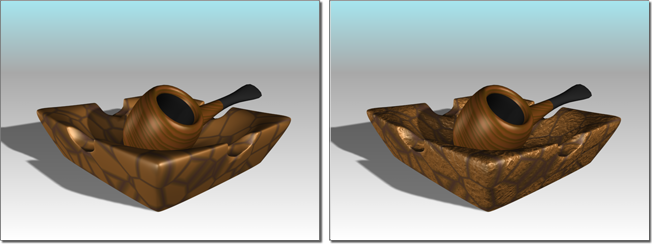
Left: No Bump map on the ashtray
Right: RGB Multiply used as a Bump map to enhance the texture of the ashtray
This map combines two maps by multiplying their RGB values. For each pixel, the red of one map is multiplied times the red of the second map, the blue times the blue, and the green times the green.
If the maps have Alpha channels, RGB Multiply can output either map's alpha channel or a new Alpha channel produced by multiplying the Alpha channel values of the two maps.
You can also make one of the maps a solid color, which tints the other map.
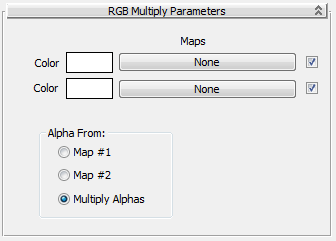
Click a map button to assign one of the maps. The check box toggles the map. To tint one of the maps, turn off the other map and click its color swatch to choose the tint color, using the Color Selector.