Cloning objects while rotating them produces a variety of effects, depending on how you set up the transformation.
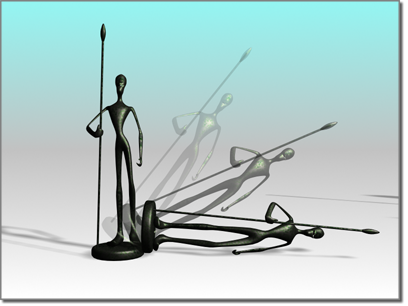
Shift+Rotate creates a clone with a different orientation.
 (Rotate) on the main toolbar.
(Rotate) on the main toolbar.
Where you locate the transform center determines how 3ds Max positions clones when using Shift+Rotate.
An object’s default pivot point is often located at its center or its base. When you use Shift+Rotate around an object’s default pivot point, the clones overlap evenly as each one is rotated the same amount. This is true for multiple objects with a local-pivot setting, since each object uses its own local center.
Clones of a circular object, like a sphere or cylinder, can be overlaid exactly on the original. You might need to move them away from the original to see them.
With angle snap set to divide a circle evenly, you can produce complex symmetrical objects from simple ones. For example, you can clone a tetrahedron around one axis, then clone the new set about another axis to produce a faceted star.
When you separate the local pivot from the original, clones create a wheel-like arrangement. Long shapes like petals or blades, cloned with the center near one end, can create flowers or propellers. See Adjust Pivot Rollout.
You can move the local pivot any distance from the object, creating large circular arrays. Since direct animation is limited to the local pivot, this is a key technique in animating circular arrays. See Animating Shift+Rotate and Shift+Scale.
For either single or multiple objects, the selection center is the geometric center of the bounding box enclosing the entire selection. Clones are arrayed around this center, forming wheel-like arrays.
For a single object, this center is usually different from its local center, but the effects are similar to those based on a local pivot.
Using the coordinate center, Shift+Rotate can produce circular arrays of any size.
The rotation takes place around the center of the home grid, the screen, or whichever coordinate system you choose. While clones can be created this way, the process cannot be directly animated. For details on overcoming this limitation, see Animating Shift+Rotate and Shift+Scale.