 Command entry:
Command entry:Make a selection in the viewport.


Hierarchy panel

Pivot button

Adjust Pivot rollout
You can adjust the position and orientation of an object's pivot point at any time using the buttons in the Adjust Pivot rollout. Adjusting an object's pivot has no effect on any children linked
to that object.
You cannot animate the functions under the Adjust Pivot rollout. Adjusting an object's pivot on any frame changes it for the
entire animation.
Procedures
To reposition an object's pivot point:
-
 Select an object and then turn on
Select an object and then turn on  Hierarchy panel
Hierarchy panel  Adjust Pivot rollout
Adjust Pivot rollout  Affect Pivot Only.
Affect Pivot Only.
-
 Move or
Move or  rotate the pivot.
rotate the pivot.
You can also use Align, Quick Align , and Align to View on the toolbar to align the pivot.
See Adjust Transform Rollout for related information.
Interface
Move/Rotate/Scale group
Each of the buttons in the Move/Rotate/Scale group box highlights when active. This determines which part of the object is
affected by the three buttons in the Alignment area, as well as the Transform and Align commands on the main toolbar.
- Affect Pivot Only
-
Affects only the pivot point of the selected objects.
NoteA Scale transform has no effect on the pivot.
- Affect Object Only
-
Affects only the selected objects (and not the pivot point).
- Affect Hierarchy Only
-
Applies only to the Rotation and Scale tools. It applies the rotation or scale to the hierarchy by rotating or scaling the
position of the pivot point without rotating or scaling the pivot point itself.
NoteYou can use this on hierarchies of
3ds Max objects, but don't use it on Bones systems. To reposition, rotate or change the size of bones in a chain, see
Bones.
NoteIt's important to remember that the Align, Normal Align, and Align to View functions are all affected by the state of Affect
Pivot Only, Affect Object Only, and Affect Hierarchy Only. Snap mode allows you to snap the pivot to its own object, or to
any other object in the scene.
Alignment group
The effect of these buttons depends on whether you chose Affect Pivot Only or Affect Object Only. They don't apply to Affect
Hierarchy Only.
If you chose Affect Pivot Only, the buttons work as follows:
- Center to Object
-
Moves the pivot to the center of its object.
- Align to Object
-
Rotates the pivot to align with the object's transformation matrix axes.
- Align to World
-
Rotates the pivot to align with the world coordinate axes.
If you chose Affect Object Only, the buttons work as follows:
- Center to Pivot
-
Moves the center of the object to its pivot location.
- Align to Pivot
-
Rotates the object to align its transformation matrix axes with the pivot.
- Align to World
-
Rotates the object to align its transformation matrix axes with the world coordinate axes.
Pivot group
- Reset Pivot
-
Resets the pivot point to the position and orientation it held when the object was first created. This is not affected by
the state of the Affect Pivot Only and Affect Object Only buttons.
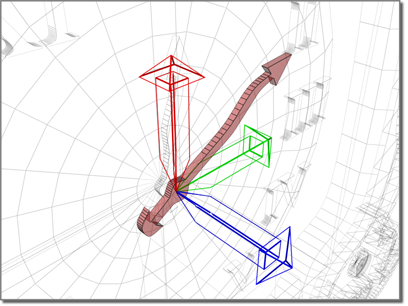
 Select an object and then turn on
Select an object and then turn on  Hierarchy panel
Hierarchy panel  Adjust Pivot rollout
Adjust Pivot rollout  Affect Pivot Only.
Affect Pivot Only.
 Move or
Move or  rotate the pivot.
rotate the pivot.
