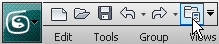You can apply multiple Multi/Sub-Maps to objects in a scene whenever you need to give similar objects in a group their own unique identity.
In this tutorial, you will assign an assembly of stadium seats a common material, then use a variety of Multi/Sub-Maps to assign each seat its own set of stains and discolorations.

You can distribute Multi/Sub-Maps among objects randomly, by object, or by material ID. Each sub-map can be based on a color, a bump map, or an image, among other components. You can distribute sub-maps individually, or composited with other maps to produce a more nuanced effect.
Multiple sub-mapping differs from mapping at a sub-object level, where you apply a material on a one a one-to-one basis to individual components of a single object.
The next illustration provides an example of sub-object mapping where five materials have been mapped to a door consisting of five sub-objects. In this technique, you select the polygon of each component, assign it a material ID, and apply a unique material to each ID.
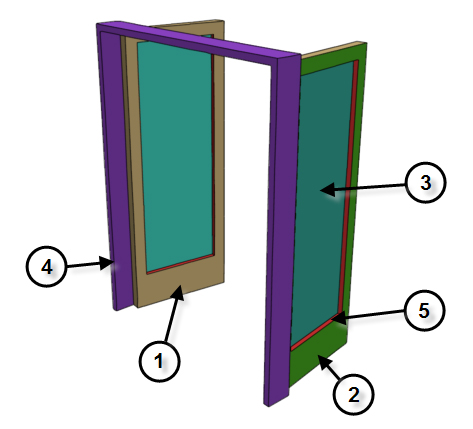
The next illustration provides an example of multi/sub-mapping where multiple sub-maps have been applied to a material. The jeep surfaces are a composite of two layers: a layer of army green material and a layer of three sub-maps. Each sub-map is a bitmap image of a serial number, and is assigned to a jeep according to the vehicle’s object ID number.

You can use any map channel in a sub-map. The next illustration shows three objects whose materials share the same diffuse color and specular highlights, but a sub-map with a slight variation of the bump channel has been assigned to each material to give each urn a unique surface texture.

In this tutorial, you will learn how to:
 (Project Folder) and set
your current project to Autodesk 3ds Max 2011 Tutorials.
(Project Folder) and set
your current project to Autodesk 3ds Max 2011 Tutorials.