Every object needs a material. For discussion purposes, the term "material" is used to refer to the cumulative effect of all of the shaders that you use to alter an object's look and feel. Strictly speaking, though, materials in Softimage are really just containers for, or connection points to, an object's various attributes. If an object's material has no shaders attached to it, nothing defines the object's look, and the object won't render.
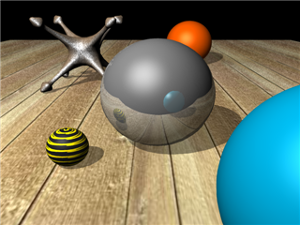
All objects in this scene are defined by materials.
The easiest way to understand the concept of material is to see it in The Render Tree where it is represented by The Material Node. The Material node lists all of the inputs to a given material. These inputs are sometimes referred to as "ports." Each port controls a subset of object attributes. When the material is assigned to an object, the shaders that you connect to these ports alter the corresponding attributes.

The Material node lists all of a material's inputs, or ports, which you can use to alter object attributes.
For example, the Surface port controls object surface characteristics. By connecting a shader or a network of shaders to it, you can change an object's color, transparency, reflectivity, and so on. Some ports can accept a wide variety of shaders, while others can accept a more limited number. The important thing to understand is that nearly every change you make to an object's appearance involves connecting shaders to the object's material.
Every new scene has a default material, called Scene_Material, which is assigned to the scene root in branch mode. An object (in a hierarchy or not) that does not inherit a material from a parent, and does not have a locally-defined material, inherits the scene's default material.
In the explorer, you can view the default material in the material library's hierarchy, or as a sub-node of the scene root, which you can display by choosing Local Properties from the View menu.
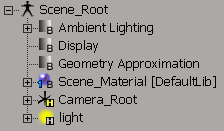
When you assign a local material to an object, it replaces the default scene material for that object only. If you remove or delete the object's local material, the object inherits the default scene material again.
You can modify the default scene material as you would any other material and the changes are applied to any objects that inherit it. Although the default scene material has a Phong surface shader applied to it, you can edit it as you would any other material (see Editing Material Properties for more information).
Most properties in Softimage are owned by the scene elements to which they're applied. Materials, on the other hand, belong to material libraries. A material library is a common container for materials used in a scene. Every material you create is added to a library. You can then assign it to one or more objects (or clusters, hierarchies, groups, partitions, and so on). This makes it easy to share a single material between multiple scene elements while having only the one material to manage.
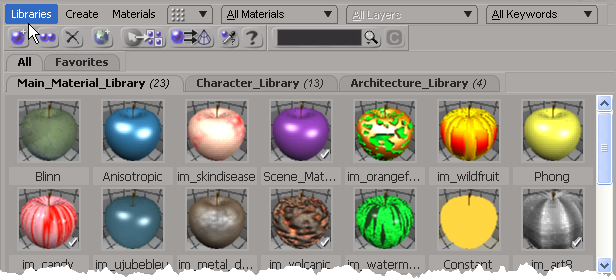
Materials displayed in their libraries as shaderballs in the material manager.
You can create as many material libraries as you need in a scene, and you can share these libraries between scenes and projects by storing them externally and/or exporting them.
To view a scene's material libraries, you can use either the material manager, or open an explorer and set its scope to Materials. For more information about the material library, see Managing Material Libraries.
Surface shaders are some of the most commonly used shaders in Softimage. Each one defines an object's basic surface characteristics (color, transparency, reflectivity, specularity, and so on) according to a specific shading model. Choosing the correct surface shader can go a long way towards helping you get the look you want.
It's worth noting that all new materials that you create in Softimage start out with some type of surface shader attached to them. This provides basic surface shading so that the material is renderable from the beginning.
For example, if you create a material from within a material library, it has a Phong shader attached to its Surface, Shadow,
and Photon ports. If you create a material using a command from the Render toolbar's Get  Material menu or the material manager's Create menu, you can choose a surface shader to attach to the material.
Material menu or the material manager's Create menu, you can choose a surface shader to attach to the material.

By default, new materials have a surface shader, like the Phong shader shown here, attached to them.
For more information about surface shaders, see Working with Surface Shaders.
 Except where otherwise noted, this work is licensed under a Creative Commons Attribution-NonCommercial-ShareAlike 3.0 Unported License
Except where otherwise noted, this work is licensed under a Creative Commons Attribution-NonCommercial-ShareAlike 3.0 Unported License