Although you can you use the Reset Actor command (see Returning to the Reference Pose) to reset an enveloped skeleton to its reference pose, you can also use the Store Skeleton Pose and Apply Skeleton Pose commands for a skeleton, enveloped or not.
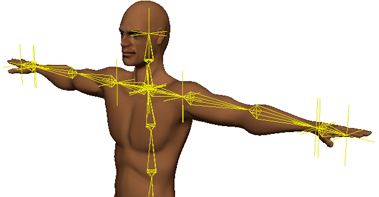
The Create  Skeleton
Skeleton  Store Skeleton Pose command creates a pose (static) action for the selected skeleton at the current frame. When you store skeleton poses in an
action source using this command, the parameters of the bones, joints and chain that define the current pose of the skeleton
at the current frame are saved.
Store Skeleton Pose command creates a pose (static) action for the selected skeleton at the current frame. When you store skeleton poses in an
action source using this command, the parameters of the bones, joints and chain that define the current pose of the skeleton
at the current frame are saved.
This is similar to other pose actions you can create for animation, except that it is specifically for skeletons (see Store Skeleton Pose versus Transformations - Current for an explanation).
Storing a pose takes the work out of manually setting up parameters that you need to mark and store for a skeleton. You can select any or all of the elements in the skeleton and the Store Skeleton Pose command picks out what it needs to store. As with other pose actions, no animation is saved in the source.
For bones, the rotation, scaling, length, and preferred angles are stored, as well as any offset for the effector.
For all other objects, the complete position, orientation, and scaling local transform pose are stored.
Select or branch-select the elements in the skeleton that you want to store and pose for the skeleton. Any branch selection is expanded to include child nodes.
If you want to keep this as a reference pose, branch-select the skeleton hierarchy and store a skeleton pose of your character in its original enveloped position, before it is animated.
Then when you need to make adjustments or add more geometry to the envelope, load the pose as a clip into the mixer and do so. To reset the stored skeleton pose, apply it as described below.
Choose Create  Skeleton
Skeleton  Store Skeleton Pose from the Animate toolbar.
Store Skeleton Pose from the Animate toolbar.
Give the pose an Action Name and set the Default In and Out frames, which also determines the number of frames over which the pose is held. The default is 5 frames.
Select the pose action source in the explorer in the model's Mixer > Sources > Animation folder, or in the Project  Sources
Sources  Animation
Animation  Model folder.
Model folder.
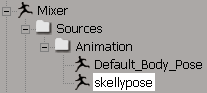
Choose Create  Skeleton
Skeleton  Apply Skeleton Pose (or Actions
Apply Skeleton Pose (or Actions  Apply Action) from the Animate toolbar.
Apply Action) from the Animate toolbar.
This applies the action you stored and restores the skeleton to the pose you created.
Besides applying the pose, you can also load it in the animation mixer as you would any other action to create a clip and choose over how many frames you want to hold the pose. In fact, you can save any number of poses and use them as clips in the mixer to roughly block in pose-to-pose animation.
Do this as you would with any other action source to create a clip and choose over how many frames you want to hold the pose. See Creating Action Clips in the Mixer [Nonlinear Animation in the Animation Mixer].
The Store Skeleton Pose is similar to the Action  Store
Store  Transformations - Current commands, but if you want to later instance (make clips from) the poses you store for the skeleton, make sure to use the
Store Skeleton Pose command.
Transformations - Current commands, but if you want to later instance (make clips from) the poses you store for the skeleton, make sure to use the
Store Skeleton Pose command.
With the Store  Transformations - Current command, you store the rotation, position, and scaling of an element. Normally, this is what you want, but with skeleton
elements, such as bones or effectors, you probably don't want this. If you store a pose using the Store
Transformations - Current command, you store the rotation, position, and scaling of an element. Normally, this is what you want, but with skeleton
elements, such as bones or effectors, you probably don't want this. If you store a pose using the Store  Transformation Current command for each bone in a chain and then instance that pose, it's exactly as if you animated every single bone's rotation,
position, and scaling, and the chain solves differently.
Transformation Current command for each bone in a chain and then instance that pose, it's exactly as if you animated every single bone's rotation,
position, and scaling, and the chain solves differently.
The Skeleton  Store Skeleton Pose command, however, stores poses that you can instance without ruining the chain solving.
Store Skeleton Pose command, however, stores poses that you can instance without ruining the chain solving.
 Except where otherwise noted, this work is licensed under a Creative Commons Attribution-NonCommercial-ShareAlike 3.0 Unported License
Except where otherwise noted, this work is licensed under a Creative Commons Attribution-NonCommercial-ShareAlike 3.0 Unported License