All of the passes in your scene share a set of rendering options controlled by your renderer of choice (by default this is mental ray, but you can choose the Softimage hardware renderer, or an integrated third-party renderer).
If you need to deviate significantly from the global renderer options, you can create a local set of renderer options and edit them for the individual pass only. However, if a minor parameter tweak is all that is required, then you can override any of the global rendering options for a specific pass, and edit just those options.
In an explorer view, you can identify whether the pass is using a local or global set of options by the typeface displayed by the renderer's node: inherited properties are displayed in italic typeface and local properties are displayed in Roman typeface.
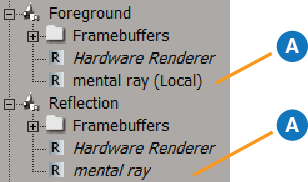
Open The Render Manager.
In the explorer view, click the mental ray or Hardware Renderer node at the top-level. These are the global renderers.
Set the available renderer options as needed. Any pass that has a local set of renderer options will be unaffected by any changes that you make here.
If a render pass shares a global set of renderer options and you want that pass to have its own local set of renderer options, you can use the following methods:
Open The Render Manager.
In the explorer view, expand the pass node for which you want to create a local set of renderer options.
Click a renderer's node (mental ray, hardware renderer, etc.) nested under the pass node. The node should be italicized which indicates that it is an inherited (global) property.
A dialog box opens informing you that you are about to edit shared properties and asks if you want to make a local copy first. Click Yes to create a local set of renderer options for the pass. This breaks the link to the inherited property and now the node's name is displayed in Roman typeface indicating that the options are local to the pass.
Choose Edit  Make Renderer Local To Pass from the render manager's menu buttons. The node is no longer italicized which indicates that it is now a local property.
Make Renderer Local To Pass from the render manager's menu buttons. The node is no longer italicized which indicates that it is now a local property.
Set the renderer options as needed. See the mental ray Render Options Property Editor and Hardware Renderer Property Editor [Properties Reference].
If a render pass has a local set of renderer options and you want that pass to use the global renderer options defined for the scene, you can use the following methods:
Open The Render Manager.
In the explorer view, expand the pass node for which you want to remove the local set of renderer options.
Select a renderer (mental ray, hardware renderer, etc.) nested under the pass node so that its name is highlighted. The node should be displayed in Roman typeface which indicates that it is a local property.
Press the Delete key on the keyboard to remove the local property.
Click the Refresh button at the top of the left panel.

This restores the link to the inherited property and now the node name is displayed in italic typeface which indicates that the pass is using the global renderer options.
Choose Edit  Make Pass Renderer Global from the render manager's menu buttons. The node is now italicized which indicates that it is a global property.
Make Pass Renderer Global from the render manager's menu buttons. The node is now italicized which indicates that it is a global property.
Set the renderer options as needed. See the mental ray Render Options Property Editor and Hardware Renderer Property Editor.
 Except where otherwise noted, this work is licensed under a Creative Commons Attribution-NonCommercial-ShareAlike 3.0 Unported License
Except where otherwise noted, this work is licensed under a Creative Commons Attribution-NonCommercial-ShareAlike 3.0 Unported License