The render region uses its own set of renderer options that affect only the render region and are not used for the final render. You can use the various copy commands available from the Render toolbar to match the region renderer settings with those of the final output renderer (and vise-versa).
What is the active viewport? Render options are copied to the render region associated to the active viewport. The active viewport is the last view you clicked in and it is highlighted in white (the highlighting is subtle, so always check again before starting a copy session).
Choose Render  Regions
Regions  Region Copy
Region Copy  Active Viewport to Current Pass. This allows you to render the final output for the pass exactly as it is previewed in the region. Note that if the current
pass is using the global renderer options then the copy is not performed and a message is logged to that effect in the command
history of the script editor. You can use the copy command described below if you want to modify your global renderer settings.
Active Viewport to Current Pass. This allows you to render the final output for the pass exactly as it is previewed in the region. Note that if the current
pass is using the global renderer options then the copy is not performed and a message is logged to that effect in the command
history of the script editor. You can use the copy command described below if you want to modify your global renderer settings.
Choose Render  Regions
Regions  Region Copy
Region Copy  Active Viewport to Global Renderer. This allows you to render the final output for all passes that use the global renderer options exactly as previewed in the
region.
Active Viewport to Global Renderer. This allows you to render the final output for all passes that use the global renderer options exactly as previewed in the
region.
Choose Render  Regions
Regions  Region Copy
Region Copy  Active Viewport to All Viewports. This allows you to match the preview in all regions associated to each viewport (ViewA, B, C, and D).
Active Viewport to All Viewports. This allows you to match the preview in all regions associated to each viewport (ViewA, B, C, and D).
Choose Render  Regions
Regions  Region Copy
Region Copy  Current Pass to Active Viewport. This allows you to preview the pass exactly as it is rendered for the final output.
Current Pass to Active Viewport. This allows you to preview the pass exactly as it is rendered for the final output.
When you are editing the rendering options of multiple passes and you don't want to be limited to just the current pass or the active viewport, then you can use the Copy Render Options tool to facilitate your work.
Keep in mind that copying is done between selections of equivalent type. This means that pass render options are only copied to selected passes and renderer options are only copied to selected renderers of the same type (regardless of whether they are local or global renderers).
For example, as illustrated by the selections in the image below, the Shadow pass render options are only copied to the Ambient_Occlusion pass and the Ambient_Diffuse pass. The copy operation is not performed for the Reflection pass because its renderer is selected and this is considered a type miss-match. In this case, only the successful copy operations are logged to the command history in the script editor.
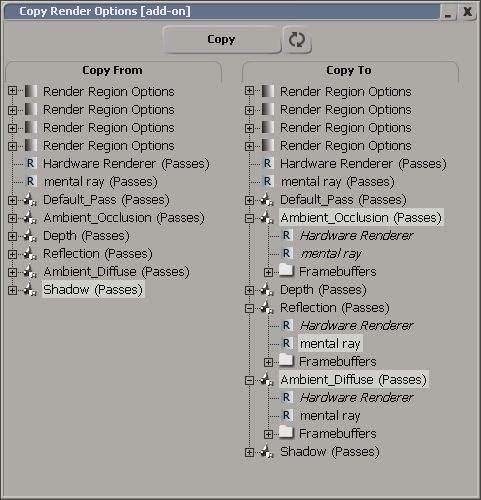
In the Copy From list, select a render region view, a region renderer, a render pass, a pass renderer, or a global renderer (only a single selection is allowed).
In the Copy To list, select render region views, region renderers, render passes, pass renderers, or global renderers (multiple selections of equivalent types are allowed).
 Except where otherwise noted, this work is licensed under a Creative Commons Attribution-NonCommercial-ShareAlike 3.0 Unported License
Except where otherwise noted, this work is licensed under a Creative Commons Attribution-NonCommercial-ShareAlike 3.0 Unported License