The human jaw has a wide range of motion: it can rotate open and closed, slide in and out, and move side to side. As the jaw opens, the lips change shape, the skin on the cheeks stretches, the ears move, and the fatty tissue below the jaw deforms.
Using the Jaw options on the Tune panel, you can determine how the fatty tissue area below the chin gets fattened and slides over the jaw area, as well as how the cheek area hollows out (deflates) as a character opens his or her mouth.
Fattening determines how much the fatty tissue below the jaw inflates as a character opens his or her mouth (like adding a double chin). Characters who have more slender faces may not need much tuning in this manner, but you may need to add a fair amount of fattening for characters with fleshier faces.
Increase the Inflate value to increase the size of the fatty tissue below the jaw. You can enter in higher values than the slider allows.
The Inflate curve determines the shape and amount of the fattening around the jaw, with the middle point on the curve representing the area under the chin, and the right side of the graph representing the character's right side of the jaw. When any of the curve's points are at a value of 100 (on the graph's vertical axis), the full Inflate value is used.
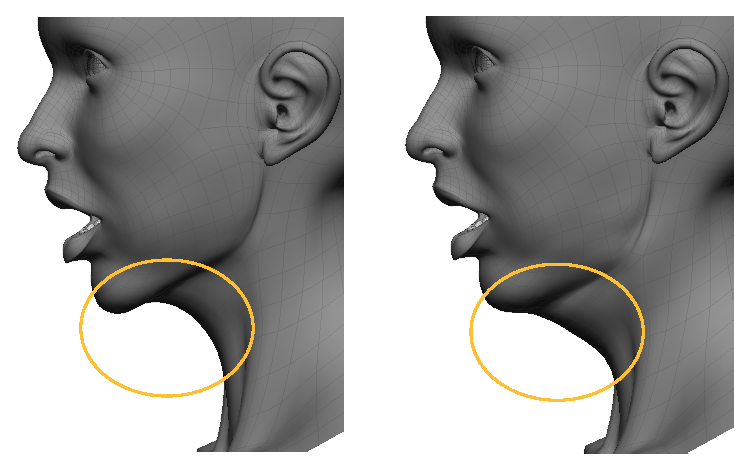
Deflation determines the amount that the cheek area (below the cheek bone and above the jaw bone) hollows out as a character opens his or her mouth.
The Deflation Upper and Lower Jaw offset curves determines the shape and amount of hollowing around the jaw, with the middle point on the curve representing the area under the chin, and the right side of the graph representing the character's right side of the upper/lower jaw.
The Deflation Ease In Curve determines the rate at which the deflation occurs (the falloff). Increase the Amount value to increase the deflation in the cheeks. You can enter in higher values than the slider allows.
Sliding allows the skin to slide over the face below the jaw area as a character opens his or her mouth.
The Sliding profile curve determines the shape and amount of sliding around the jaw, with the middle point on the curve representing the area under the chin, and the right side of the graph representing the character's right side of the upper/lower jaw. Lower values let the skin sag downward.
The Sliding Ease In Curve determines the rate at which the sliding occurs (the falloff). Increase the Amount value to reduce the sliding over the jaw: the higher the value, the "tighter" the skin becomes on the face (everything pulls upward) so that there's less sliding. You can enter in higher values than the slider allows.
 Except where otherwise noted, this work is licensed under a Creative Commons Attribution-NonCommercial-ShareAlike 3.0 Unported License
Except where otherwise noted, this work is licensed under a Creative Commons Attribution-NonCommercial-ShareAlike 3.0 Unported License