After you have applied and possibly calibrated the mocap data for the face in Face Robot, you're ready to adjust it to fit the proportions of the face. The data from the mocap files drives the animation of the controls on the face in Face Robot.
On the Act panel, choose Library  Tools
Tools  Adjust to open the Face Adjust property panel.
Adjust to open the Face Adjust property panel.
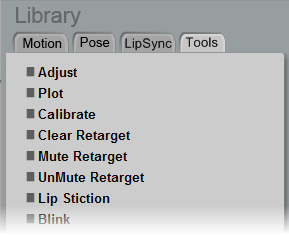
On this property panel, you can set the following options:
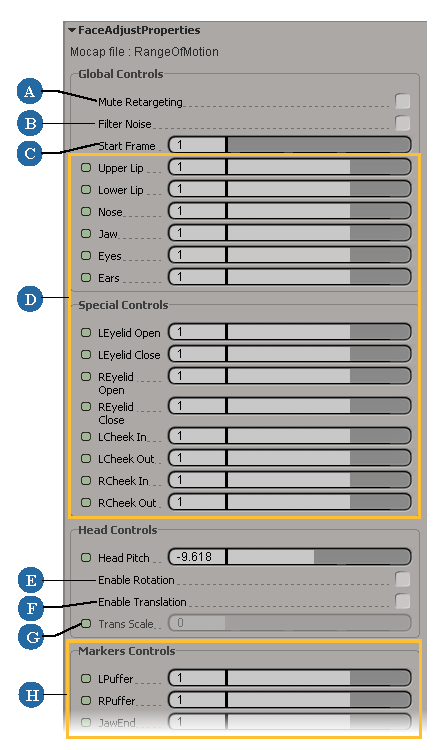
 Except where otherwise noted, this work is licensed under a Creative Commons Attribution-NonCommercial-ShareAlike 3.0 Unported License
Except where otherwise noted, this work is licensed under a Creative Commons Attribution-NonCommercial-ShareAlike 3.0 Unported License