If you want clips to be linked to the scene's time, you can give them an "infinite" time length. This is useful for pose-based animations, especially for a shape compound clip that you want to last for the duration of a scene.
For example, when a shape compound clip is linked to the start and end frame of the scene and you increase the scene's end frame, the compound clip changes with it. This way, the clip continues to drive the shape-animated geometry rather than having the geometry return to its un-shape-animated state on the frames that it doesn't cover.
Right-click a clip or compound clip and choose Time Properties, or select a clip and press Ctrl+T. The clip's Time Control property editor opens.
On the Parent Clipping page, select Parent Start and/or Parent End to link the clip's duration with its parent's start and/or end time.
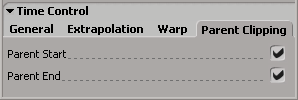
If this is a compound clip or a clip with no parent (that is, it isn't inside a compound clip), it lasts the duration of the scene, using the timeline's first and last frame as a reference.
If the clip is within a compound clip, it lasts the duration of the compound clip.
Now when you modify the scene's first or last frames, the clip will be synchronized properly with it.
 Except where otherwise noted, this work is licensed under a Creative Commons Attribution-NonCommercial-ShareAlike 3.0 Unported License
Except where otherwise noted, this work is licensed under a Creative Commons Attribution-NonCommercial-ShareAlike 3.0 Unported License