
Once you have loaded an actor, and possibly added one or more emitters, you can emit particles and create the crowd simulation. When the particles are emitted, an instance of each actor in the Crowd model is "attached" to each particle.
If you don't want to use specific emitter objects, a default emitter object is created automatically when you create a crowd simulation.
In Softimage, you can create the Pedestrian crowd simulation, which is explained below. You can also have multiple crowd simulations in a scene.
A pedestrian crowd simulation is a locomotion-type simulation that allows actors to move along the XZ plane. This lets you create typical crowd simulations of people walking around in the city, running through fields, teams playing sports, and so on. Of course, you can create other interesting effects as the scene requires, such as if you're using animals, zombies, cells, or other non-humans as the actors.
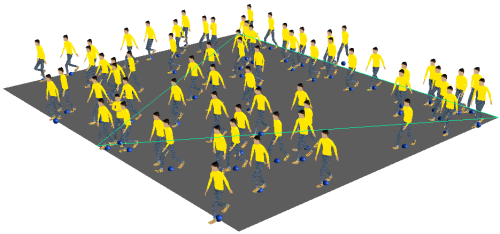
To create a pedestrian crowd simulation, see the workflow mentioned in the Creating a Pedestrian Crowd Simulation.
The Point Cloud object in the Crowd model is the point cloud that drives the crowd simulation. It has several ICE trees in it, as described here:
 Simulation
Simulation  Select Simulation Cloud Tree command from the ICE toolbar to select this point cloud.
Select Simulation Cloud Tree command from the ICE toolbar to select this point cloud.
The Shape Instance Skinning ICE tree stores data that is used by the realtime skinning shader when you view the Mesh Proxy in an OpenGL display mode, as described in Viewing the Actor's Envelope. Normally, the Actor Copies mesh is displayed as the deformed envelopes of each actor instance in any view.
You can create multiple crowd simulations (multiple Crowd models) in a scene.
The actors in each crowd simulation don't interact with each other because they are not in the same Crowd model and have no way of detecting each other (see Collision Avoidance Behavior for Actors). As well, the actors in each crowd simulation respond only to the goals, obstacles (walls), and terrains that are in their own Crowd model.
However, you can use the same original source model to create actors in any crowd simulation. Likewise, you can use the same goal, wall, and terrain objects in multiple crowd simulations as long as you identify them properly for each Crowd model.
To add another crowd simulation:
Choose the CrowdFX  Simulation
Simulation  Create
Create  New Basic Crowd command from the ICE toolbar.
New Basic Crowd command from the ICE toolbar.
This creates a new Crowd model with the next available number appended to its name (such as Crowd1, Crowd2, etc.), and containing all the typical nodes and groups - see Anatomy of a Crowd Simulation.
Load one or more actors as described in Loading Actors for the Crowd Simulation.
When you have more than one crowd simulation (Crowd model) in a scene, you need to set which one is the current crowd. When you create a new crowd, it is automatically set as the current crowd.
Being the current crowd means that when you choose CrowdFX commands from the ICE toolbar, the current crowd is the only one to which these are applied. All crowds will simulate normally whether or not they are current.
Select any Crowd model in the explorer and do either of the following:
 Crowd
Crowd  Edit
Edit  Set As Current Crowd command from the ICE toolbar.
Set As Current Crowd command from the ICE toolbar.
 Except where otherwise noted, this work is licensed under a Creative Commons Attribution-NonCommercial-ShareAlike 3.0 Unported License
Except where otherwise noted, this work is licensed under a Creative Commons Attribution-NonCommercial-ShareAlike 3.0 Unported License