
You can create a basic pedestrian crowd simulation using the CrowdFX  Simulation
Simulation  Create
Create  New Pedestrian Crowd command.
New Pedestrian Crowd command.
The Behavior ICE tree for this basic pedestrian crowd set up is shown below.

This command also provides an all-in-one PedestrianSetup interface to create your pedestrian crowd by importing models, selecting action sources, and adding actors.
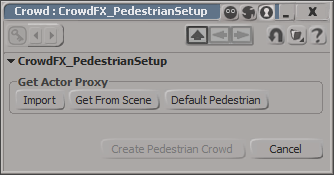
This interface provides the following commands to get models and their action sources into your pedestrian crowd simulation.
To create a pedestrian crowd simulation using the PedestrianSetup interface
The PedestrianSetup interface displays the details of the model.
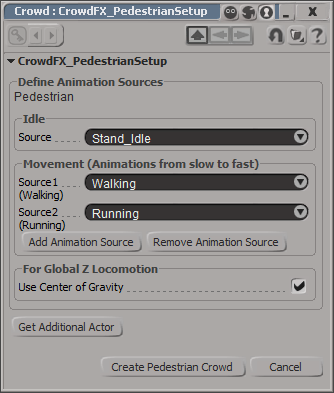
The Define Animation Sources section in the interface displays the name of the model for your reference, the Idle and Movement action sources, and an option to select the center of gravity depending on the type of animation in the action sources in the model.
By default, the Walking and Running are selected as animation states when the actors transition from one movement to another.
The names of all the actors that you add to your crowd scene appears in the Added Actors section in the PedestrianSetup interface.
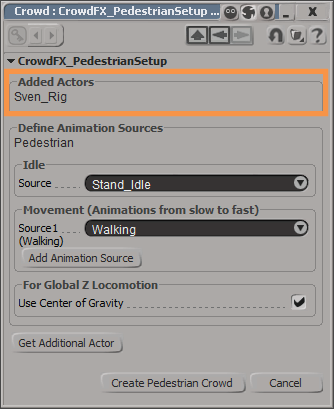
You can now add goals, walls, terrain, and so on to your pedestrian crowd scene by following the procedure in the Overview of the CrowdFX Workflow.
 Except where otherwise noted, this work is licensed under a Creative Commons Attribution-NonCommercial-ShareAlike 3.0 Unported License
Except where otherwise noted, this work is licensed under a Creative Commons Attribution-NonCommercial-ShareAlike 3.0 Unported License