The history pane displays the most recently used commands in your current session. It also displays any messages such as, information, warnings, and errors.
You cannot edit the text in the history pane, but you can use it as a source for dragging and dropping or pasting into the editing pane. You can set your preferences for the history pane such as, the number of lines that are displayed, whether to display commands, and so on.
You might want to clear the history pane when it becomes cluttered with commands and messages. For example, instead of scrolling through the history pane to select certain commands, you can clear the history pane, make changes in the scene to log the commands, and then copy the logged commands that you need to the editing pane.
To clear the history, right-click in the history pane and select Clear All in the context menu. Alternatively, you can select Edit  Clear History Log.
Clear History Log.
You can set the number of maximum lines that are logged in the history pane. Changing this value does not have a significant effect on Softimage's memory consumption or performance.
You can enable and disable the logging of commands and messages in the history pane. To enable the logging:
 Preferences from the application menu bar or command bar in the script editor.
Preferences from the application menu bar or command bar in the script editor.
Disabling the logging might speed up the performance of Softimage. Additionally, you can disable the logging temporarily while running a script. For more information, see Disabling Command Logging Temporarily.
If you want to replay commands from the history, do not use the immediate mode in the Softimage interface. When you get a primitive or apply an operator in the immediate mode, the corresponding property editor opens with OK and Cancel buttons. If you change a parameter value while the property editor is open, the SetValue command is not logged in the history pane. Therefore, when you replay commands from the history, it shows different results.
The following figure shows the immediate mode in Softimage.
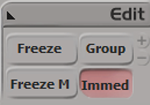
 Except where otherwise noted, this work is licensed under a Creative Commons Attribution-NonCommercial-ShareAlike 3.0 Unported License
Except where otherwise noted, this work is licensed under a Creative Commons Attribution-NonCommercial-ShareAlike 3.0 Unported License