You can pin sample points to lock them in place. Pinned points do not get moved as you work and apply operators in the texture editor. Pinned points are highlighted with a cyan border.
For more information, see Pinning Sample Points.
Relaxing and Regularizing Sample Points
The Relax and Regularize operators can be used to adjust the sample point coordinates.
Both operations are usually performed on islands, although you can use any selection you want. Island borders are not affected.
For more information, see Relaxing and Regularizing Sample Points.
There are a number of improvements to unfolding:
You can now select an existing texture projection if you want to add the Unfold operator to it instead of creating a new projection. Any existing texture seams will be automatically added as cut lines for the unfold operation. This lets you start with an existing projection then add cut lines and re-unfold, or simply use the packing options to arrange the islands.
Any new seams that you create by tearing polygons in the texture editor are automatically added as cut lines.
Other changes that you make in the texture editor are also preserved when updating the unfold.
The Texture Editor - Adjust Unfold options have been removed from the Unfold property editor. Use the new Relax and Regularize operators instead.
For more information, see Unfold Projection.
While a regular displacement map specifies the amount of displacement as single height values, a vector displacement map or VDM specifies displacement as vectors with XYZ components. This means that they can control not just the amount of displacement but also the direction. This makes it possible to create overhangs and more complex shapes.
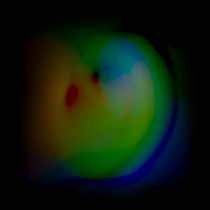

A vector displacement map applied to a grid to create an ear
Vector displacement maps are typically created using sculpting software such as Autodesk Mudbox™ or other programs. When you import an FBX file with a VDM, either manually or using the Send To commands, the Vector Displacement Map shader gets applied in the render tree.
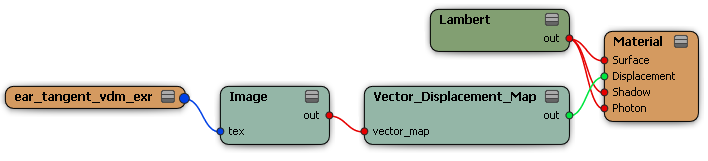
For more information about using Softimage and Mudbox, see Interoperability with Mudbox.
Using ICE Attributes as Texture Projections
Using ICE, you can create an attribute that can be used as a texture projection. In fact, any 3D vector per point or per polynode can be used as a texture projection. All you need to so is calculate the UVW values you want to use per point of per polynode and set a custom attribute. You can then specify that attribute in a texture shader or in the render tree.

You can now use values up to 8192 for the Maximum Width or Height setting in the OpenGL Texture Settings group on the Texturing tab of the Image Clip Property Editor