
There are several nodes and compounds for extruding polygons.
Using the Extrude Polygon Island Node
Use the Extrude Polygon Island node to modify a topology value before setting the Topology attribute.

Using the Apply Extrude Along Axis Compound
The Apply Extrude Polygon Along Axis compound sets the Topology attribute for you, so it can be connected directly to the ICETree root for simple extrusions. You can use the Filter Mode options to specify the polygons to extrude in any one of a variety of ways, and also choose whether the transform is applied per subdivision or just once along the entire extrusion.
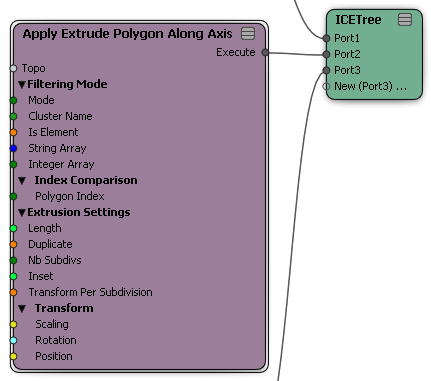
Creating an Extrusion Along Strands
You can generate a mesh topology by extruding an outline along the strands of a particle cloud using the Create Extrusion Along Strands compound. There are two ways do this:
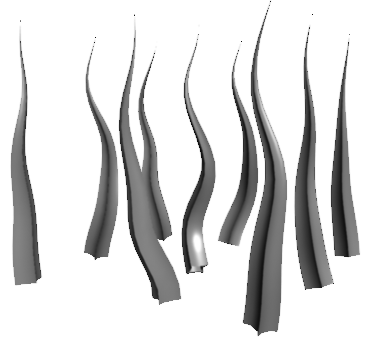
Extruding Along Strands with One Tree
Create a point cloud with strands. The Create Extrusion Along Strands compound requires that all StrandPosition arrays have the same size, so you can use Create Strands but not Generate Strand Trails. For more information see Creating Strands.
The Create Extrusion Along Strands compound uses the StrandSize attribute control the width of the extrusions, or if that attribute does not exist then it uses the base particles' Size. Make sure that at least one of those attributes exists and is not zero.
There will be one subdivision in the extrusion per strand segment, so adjust the number of strand segments accordingly.
If you want to extrude a cross-section other than the default circle, create a simple polygon mesh to extrude. For example, you can draw a one-polygon mesh in the top view using the Add/Edit Polygon tool (N key) — see Adding and Editing Polygons (Drawing).
Draw the polygon around the scene origin so that its points are not too offset from its object center. The center is the point that is extruded along each strand.
Get an empty polygon mesh and create a non-simulated ICE tree.
Connect Create Extrusion Along Strands to the ICETree root, and specify the point cloud.
If you are using a custom mesh for the shape of the cross-section, set Base Shape Type to Custom and connect the name of the mesh to Custom Shape Name.
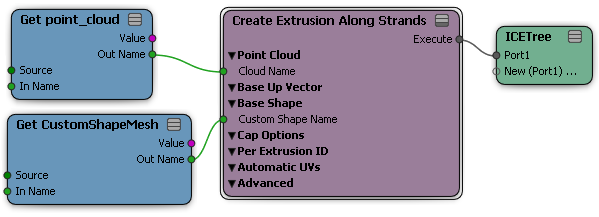
Extruding Along Strands with Two Trees
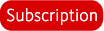
Follow the steps above to extrude along strands with one tree.
Create another ICE tree, and apply Deform Strand Extrusion using the same point cloud.
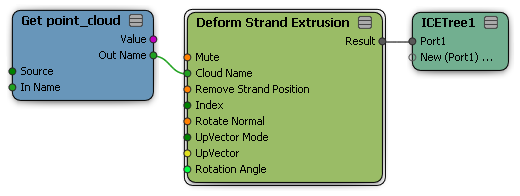
Make sure that Remove Strand Position and Index are set to the same value in both Deform Strand Extrusion and Create Extrusion Along Strands.
Use the other options in Deform Strand Extrusion to control the rotation along the length of the strand.