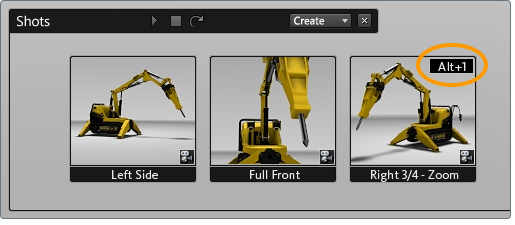Play a particular shot
- Press T to display the Shots interface.
- Browse to the shot you want to play.
- Click on the shot with the left mouse button.
Press a hotkey to play a shot
- If you associated a hotkey with a shot, press that hotkey to view the shot.
- To see if a hotkey is associated with a shot, look for text appearing in the upper right corner of the shot.
Play through all the shots
- Press T to display the Shots interface.
- Click the icon.
The shots play through one at a time, in sequence.
- To stop the playback at any time, click on the button:
To step to next shot:
Click the button in the title bar of the shots overlay. The next shot in sequence is selected and plays. If the last shot is selected,
this button is a no-op (if Loop is off) or it goes back to the first shot (if Loop is on).
To step to previous shot:
Click the button in the title bar of the shots overlay. The previous shot in sequence is selected and plays. If the first shot is selected
when you press the button, then the button does nothing (if Loop is off) or it goes to the last shot (if Loop is on).
Note
To make the shot playback loop over and over again, click on the following icon and make sure it is active (orange).
Play shots from multiple scenes
- Load multiple scenes from the Compare Scenes interface.
Add additional scenes to compare
- When you view the Shots interface (by pressing T), the menu lets you view the shots for any loaded scene, or for all loaded scenes.