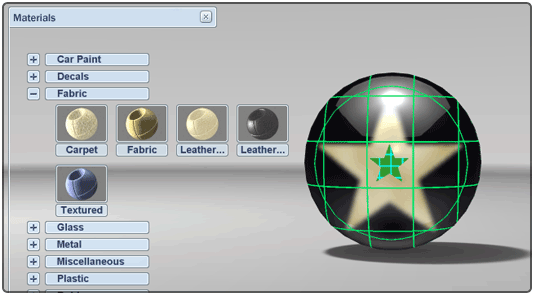Decals can be assigned to objects either by using an existing decal or by applying any non-decal material as a new decal in the scene.
Assign an existing decal to objects
Several material categories are displayed.
Decals in the materials list have an icon in the shape of a star with the color of the decal material.
![]()
The decal you choose is assigned to the selected objects and the decal grip (a green star) is selected. The objects the selected decal is applied to are highlighted in green.
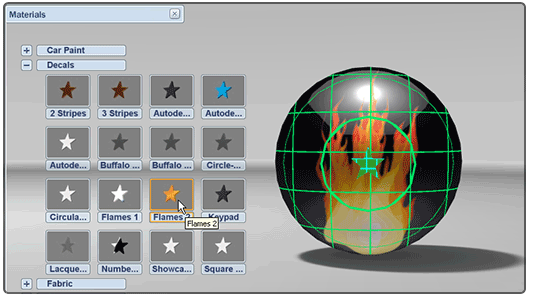
Assign an existing material as a decal
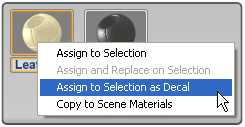
The material you choose is assigned to the selected objects as a decal, and a new decal material is created in the Materials in this Scene list.