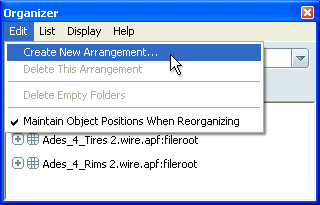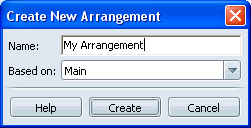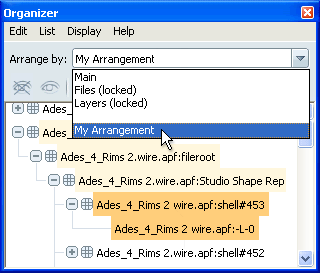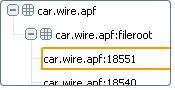Show in Contents

Add to Favorites

Home: Autodesk Showcase Help

Reorganize objects in the Organizer

The Organizer

Combine and separate objects to improve frame rate

Create additional arrangements in the Organizer
This feature is available
only for Autodesk Showcase Professional.
You can use
the Main view to create one arrangement of objects. However, you
may want to create additional arrangements to explore design variations
or to keep track of different types of geometry.
Create a new arrangement
- From the Arrange by menu,
select the arrangement closest to the one you want to start modifying
when you create the new arrangement.
- Select Edit > Create New
Arrangement.
- Type the name of the new arrangement.
- Click Create.
The new arrangement appears
in the Arrange by menu:
It looks the same as the view you started with,
but you can use it as a starting base to add folders and move objects
around.
Reorganize objects in the Organizer
Sort items alphabetically
You can sort
items alphabetically for any new arrangements you’ve created.
- Select List > Sort Alphabetically.
NoteThis feature is not
available for the locked views or for the Main view.
Delete an arrangement
you created
- From the Arrange by menu, select the
arrangement you want to delete.
- Select Edit > Delete This
Arrangement.