When you save a Control rig, you have two options. You can save only the data that makes up a Control rig, or you can save the data and the Control rig effectors that visually represent the rig in the Viewer window.
To save both the effectors and the Control rig data:
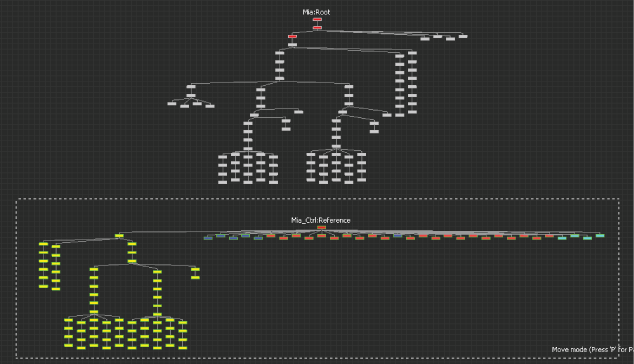
Select the nodes of Mia’s Control rig in the Schematic view.
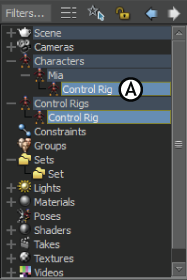
Scene browser A. Select the Control rig to save.
The new set is listed in the Sets window and in the Scene browser. You can expand the set in the Scene browser to ensure that you have included all of the nodes of the Control rig, as well as the Control rig data.

Sets window A. Renamed set containing Control rig

Scene browser A. Expand the Sets heading. B. Select the Control rig set.
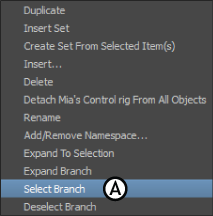
Sets context menu A. Select Branch

Save File dialog box
The Save Selection Options dialog box appears.
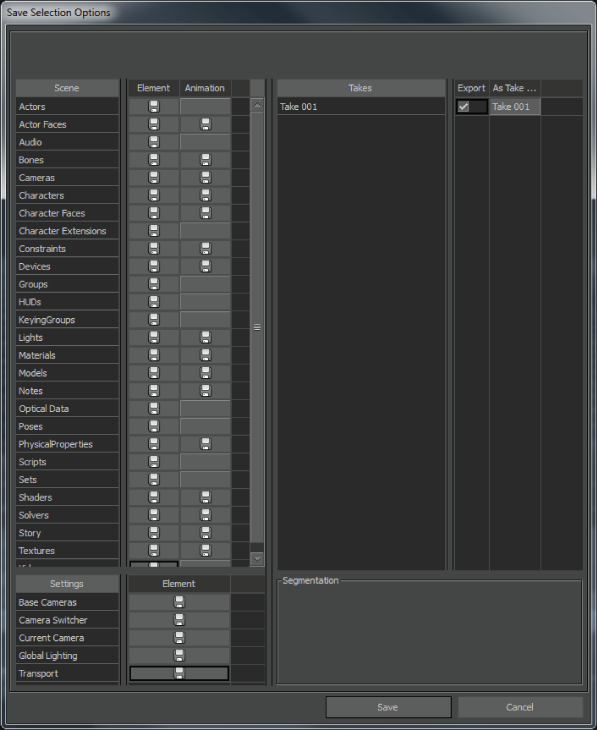
The Control rig is now saved as an .fbx file including both the data and the markers that display in the Viewer window.
 Except where otherwise noted, this work is licensed under a Creative Commons Attribution-NonCommercial-ShareAlike 3.0 Unported License
Except where otherwise noted, this work is licensed under a Creative Commons Attribution-NonCommercial-ShareAlike 3.0 Unported License